Creating a PLM Rule Set
You can create a PLM Rule Set.
Select PLM Access>
New. The New PLM Type
dialog box is displayed.
Expand the RuleEntity node, select
RuleSet and click Next.
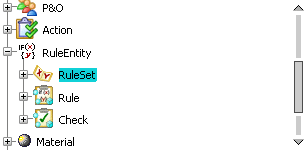
Enter the name of the Rule Set in the Name
field and click Finish. From the Insert menu, select Insert Existing
Rule. The Insert Component Chooser dialog box is displayed.
Enter the name of the rule that you want to insert
and click Search. Select the rule that you want to insert in the list
and click OK.
The rule is inserted.

Creating a PLM Rule
You can create a PLM Rule.
Select PLM Access
>New.
The New
PLM Type dialog box is displayed. Expand the RuleEntity node, select
Rule and click Next.
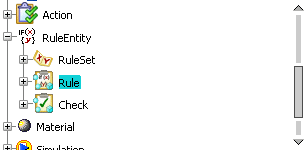
Enter the name of the Rule in the Name
field. Select the lanquage you want to use in the
Language list and click Finish. The
Expert Rule Editor opens. Enter the rule
body and click OK. The rule is created. From the PLM Access menu, select
Save to save the created rule in the database.

Creating a PLM Check
You can create a PLM Check.
Select PLM Access >
New. The New PLM Type
dialog box is displayed.
Expand the RuleEntity node, select
Check and click Next.
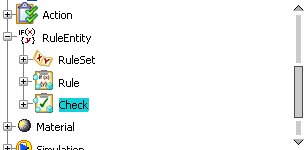
Enter the name of the check in the Name
field. Select the language you want to use in the
Language list and click Finish. The Expert Check Editor opens. Enter the check body
and click OK. The check is created.
From the PLM Access menu, select
Save to save the created check in the database.
Note:
When searching
PLM objects in the database, you can:
|