Click
Modification
 .
.
Select the surface.
You can see that the hidden edges and vertices of the mesh are also
visible and can be selected. Selection of visible elements becomes
difficult.
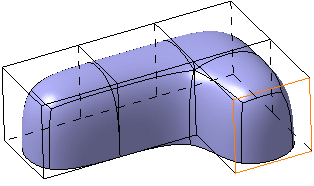
Select the
View and Selection All
 mode in the Operations toolbar.
mode in the Operations toolbar.
Its state changes to View All and Selection Front  .
.
You can see that all the hidden (back) edges of the subdivision
surface are grayed out and cannot be picked:
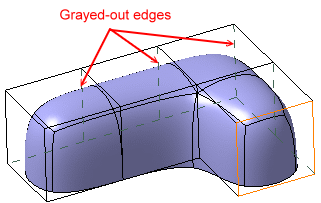
Click
the icon again to only view visible elements. The icon changes to View and Selection Front
 .
You can see that all the hidden edges covered by the subdivision surface
are no longer visible. Some part of these hidden edges which is not
covered by the subdivision surface are still visible in the mesh, but
they are grayed out and cannot be picked.
.
You can see that all the hidden edges covered by the subdivision surface
are no longer visible. Some part of these hidden edges which is not
covered by the subdivision surface are still visible in the mesh, but
they are grayed out and cannot be picked.
Rotate the subdivision surface or modify its shape.
You can see that as the surface moves, the relevant hidden edges are not
visible. The selected edge remains highlighted and selectable even after
rotation:
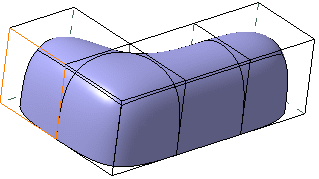
Note:
Refer to Display for further information.