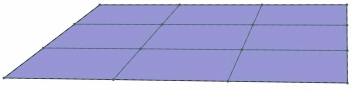More about Visible Elements | ||||
|
| |||
Visualize the Icons
This sub-topic explains the two ways to visualize the three view and selection icons. The visualization can either be on the same icon cyclically or in an expandable separate toolbar. This depends on the option chosen in Tools > Options > Shape > Imagine & Shape > General tab, Command Options Menu Mode area.
Here is an example with the expandable toolbar:
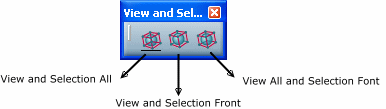
Note: Refer to General for further information.
![]()
Visualize Hidden edges
This sub-topic explains the visualization of hidden edges. If the Show hidden lines in dashed lines option is cleared, hidden lines are displayed with the same settings as the base mesh elements defined in Tools > Options > Shape > Imagine & Shape > Display tab, Base Mesh area.
Note: Refer to Display for further information.
Depending on the different states of the view and selection mode, the subdivision surface is as below.
- View and Selection All

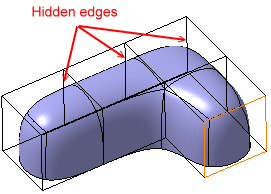
- View All and Selection Front

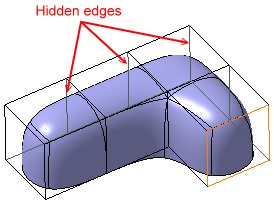
- View and Selection Front

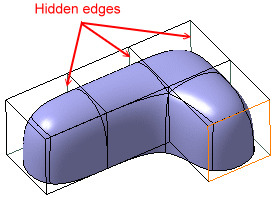
Important:
|
![]()
Planar Surfaces
This sub-topic explains the visualization of planar surfaces when the View and Selection Front mode is activated.
When the View and Selection Front mode is activated, the mesh surface and the geometry may be confused.
As a result, no difference may be visible between the View All and Selection Front and View and Selection Front modes.
- View and Selection All

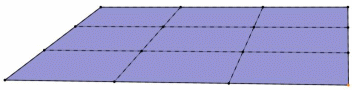
- View All and Selection Front
 or View and Selection Front
or View and Selection Front