Display | ||
| ||
Curve

- Color
-
This option lets you define the color of curves.
 By default,
the color is set to white.
By default,
the color is set to white.
- Type
-
This option lets you define the curve type (straight, dotted, etc.)
 By default,
the type is set to 1.
By default,
the type is set to 1.
- Thickness
- This option lets you define the curve thickness.
 By default,
the
thickness to 2.
By default,
the
thickness to 2.
![]()
Surface
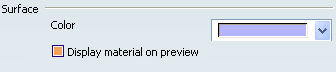
- Color
-
This option lets you define the color of surfaces.
 By default,
the color is set to light purple.
By default,
the color is set to light purple.
- Display material on preview
- This option lets you visualize a material applied on a shape and on the sub-elements of the shape during the previsualization.
 By default,
this option is selected.
By default,
this option is selected.
![]()
Base Mesh
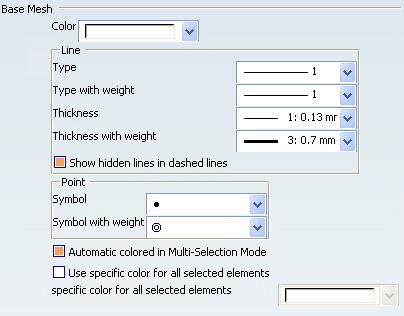
Select the desired option:
- Color / Line / Point
-
This option lets you define the graphic properties for base meshes.
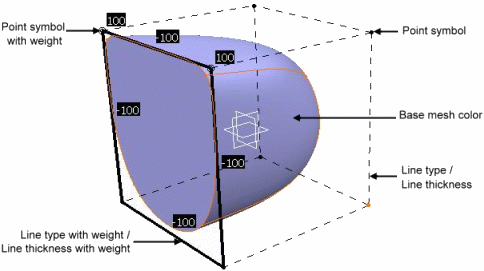
 By default,
the mesh color is set to white; the line type to 1, the
line type with weight to 1, the line thickness to 1, the line type
with weight to 3; the point symbol to
By default,
the mesh color is set to white; the line type to 1, the
line type with weight to 1, the line thickness to 1, the line type
with weight to 3; the point symbol to  and the point symbol with weight to
and the point symbol with weight to  .
.
- Show hidden lines in dashed lines
-
This option displays the hidden lines of subdivision surfaces as
dashed lines. The option is available only when the Type
and Type with weight in the Line area are set to 1.
 By default,
this option is selected.
By default,
this option is selected.
- Automatic colored in Multi-Selection Mode
- This option displays each subdivision mesh in a different color in
case of a multiple selection of subdivision surfaces.
 By default,
this option is selected.
By default,
this option is selected.
- Use specific color for all selected elements
- This option displays the selected elements in specific colors.
The color can be selected from the specific color for all
selected elements drop-down list.
 By default,
this option is not selected.
By default,
this option is not selected.