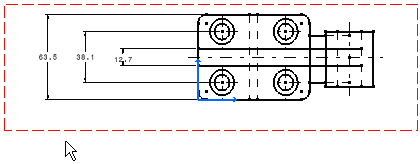Select the dimensions to be lined up.
Right-click and select Line-up, or select Tools > Positioning > Line-up from the menu bar.
Click anywhere on the drawing.
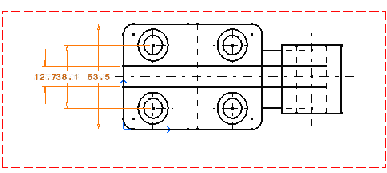
The Line Up dialog box appears.
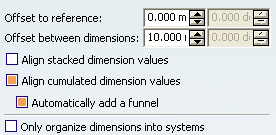
Enter the desired value for the offset to reference.
Enter the desired value for the offset between dimensions.
Select Align stacked dimension values to
align all the values of a group of stacked dimensions on the value of
the smallest dimension of the group.
Note that, in the case of cumulated dimensions, Align cumulated
dimension values would align all the values of a group of cumulated
dimensions on the value of the smallest dimension of the group.
Optionally, select Automatically add a funnel
to display a funnel automatically whenever the dimension value cannot
be displayed correctly without one.
Click the Only organize into systems option:
neither the smallest dimension of each system nor dimensions that cannot
be organized into systems will be moved.
Click OK to validate.
The dimensions are now aligned. The position of the smallest system
dimension is not modified. The stacked dimensions are aligned according
to the smallest dimension.