Dimension | |||||
|
| ||||
Dimension Creation
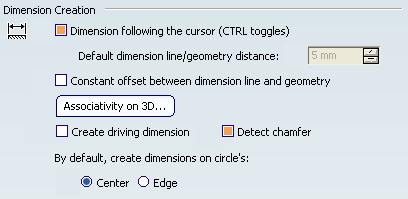
- Dimension following the cursor (CTRL toggles)
-
Select this check box to specify that the dimension line should be positioned according to the cursor, following it dynamically during the creation process. Pressing the Ctrl key when creating dimensions will enable you to temporarily deactivate this function.
With this option clear, dimension lines are not positioned following the cursor. In this case, pressing the Ctrl key will enable you to temporarily activate it.
 By default,
this option is selected.
By default,
this option is selected. - Default dimension line/geometry distance
-
Specify a value to determine the distance between a dimension line and geometry at creation.
 By default,
this option is set to 5 mm.
By default,
this option is set to 5 mm. - Constant offset between dimension line and geometry
-
Select this check box to specify that the distance between the created dimension and the geometry should remain the same when moving the geometry.
 By default,
this option is not selected.
By default,
this option is not selected. - Associativity on 3D...
-
Click this button to define how to handle associativity between dimensions and the 3D representation in a Generative Drafting context. Refer to Dimensions Associativity On 3D Dialog Box for more information.
- Create driving dimensions
-
Select this option if you want newly created dimensions to drive the geometry.
A new field will appear in the Tools Palette during the creation process, allowing you to enter the driving dimension value.

 By default,
this option is not selected.
By default,
this option is not selected. - Detect chamfer
-
Select this option to activate chamfer detection: this will lets you create chamfer dimensions in a single click.
As chamfer detection may slow performance down, you may want to deactivate this option for large products or assemblies.
 By default,
this option is selected.
By default,
this option is selected. - By default, create dimensions on circle's: Center
-
Select this option if dimensions created between a circle and another element should be created on the circle's center.
 By default,
this option is selected.
By default,
this option is selected. - By default, create dimensions on circle's: Edge
-
Select this option if dimensions created between a circle and another element should be created on the circle's edge.
 By default,
this option is not selected.
By default,
this option is not selected.
![]()
Move
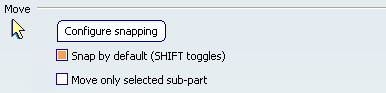
- Configure snapping
-
Click this button to define how to define how snapping should be performed. Refer to Dimension Snapping Dialog Box for more information.
- Snap by default (SHIFT toggles)
-
Select this check box to activate snapping by default when creating or handling dimensions. Pressing the Shift key will enable you to temporarily deactivate snapping.
With this option clear, snapping is not active. In this case, pressing the Shift key will enable you to temporarily activate it.
 By default,
this option is selected.
By default,
this option is selected. - Move only selected sub-part
-
Select this check box if you want to move only a dimension sub-part (text, line, etc).
 By default,
this option is not selected.
By default,
this option is not selected.
![]()
Line-Up
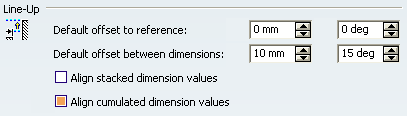
You can organize dimensions into a system with a linear offset. The offset will align the dimensions according to each other as well as the smallest dimension to the reference element.
- Default offset to reference
-
Specify the offset between the smallest dimension and the reference element.
 By default,
the offset is set to 0 mm and 0 deg.
By default,
the offset is set to 0 mm and 0 deg. - Default offset between dimensions
-
Specify the offset between dimensions.
 By default,
the offset is set to 10 mm and 15 deg.
By default,
the offset is set to 10 mm and 15 deg. - Align stacked dimension values
-
Select this check box to align all the values of a group of stacked dimensions on the value of the smallest dimension of the group.
 By default,
this option is not selected.
By default,
this option is not selected. - Align cumulated dimension values
-
Select this check box to align all the values of a group of cumulated dimensions on the value of the smallest dimension of the group.
 By default,
this option is selected.
By default,
this option is selected.