Click
Inserts a new report
 .
.
Select the Manikin .
Once the manikin is selected, the Report Definition
appears.
Change the format to html, select the File...
,
and change the Files of type. To save where required, change
the path accordingly.
Select the Vision Analysis in the Available list. Use the arrow over icon to place this into
the Selected window, and OK.
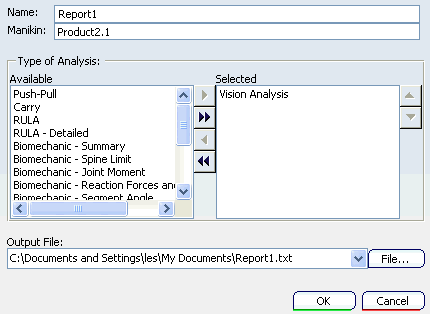
To view what the manikin is seeing, select the
The Vision Window
 to open the Vision window.
to open the Vision window.
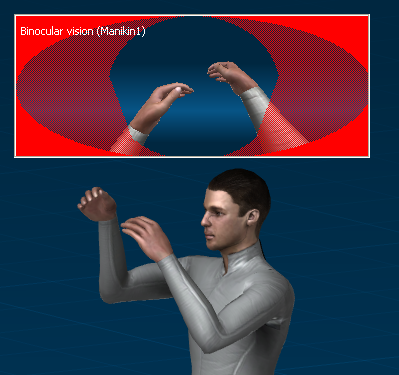
Click Updates all constraints and manikin
representations  in the Human Builder workbench.
in the Human Builder workbench.
This sends the results of the
activated Vision Analysis into its respective log file. Use the explorer to open the file.
Using the explorer to open al file, here is the html log file of
vision analysis:
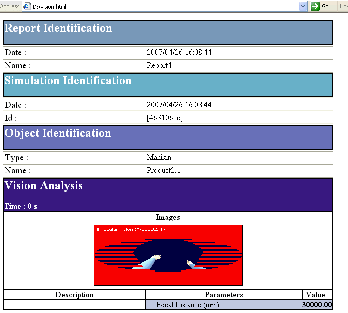
In the case of the Vision,
a bitmap (bmp) is also produced, saved separately on a file (for reuse)
and inserted within the html report.
A text log file of Vision Analysis:
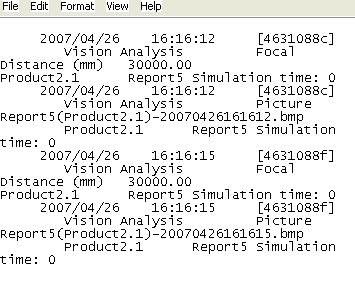
After each selection of the IK Update
 (and
eventually at specific moment of the simulation), the value of the line
of sight length (.txt and .html format) and the bitmap of the vision
window (.html format) is exported in a file that has been
specified.
(and
eventually at specific moment of the simulation), the value of the line
of sight length (.txt and .html format) and the bitmap of the vision
window (.html format) is exported in a file that has been
specified.