About Working on a Support and a 3D Support | |||||
|
| ||||
Work on Support vs 3D Work on Support
You can compare the work on support with 3D work on support.
- A Work on Support enables to automatically reference a surface or plane
as the supporting element whenever you need one, when creating
lines for instance. You will no longer have to explicitly select the
support element.
It also allows you to create reference points on the fly in the support, whenever you need a reference point to create other geometric elements.
- A 3D Work on Support enables to create reference points on the fly on each support,
whenever you need a reference point to create other geometric elements. Therefore you
do not have to explicitly select the support element anymore.
It also allows you to create sub-elements of the grid on the fly such as points or edges. These features do not appear either in the specification tree or in the 3D geometry but are aggregated under the feature using them.
The 3D Work on Support is generally set on the three main planes of the 3D shape representation that aggregates three selectable works on support.
For both Work on Support and 3D Work on Support, the visualization of the grid is independent from the plane support, i.e. the grid is always displayed above any other geometries and surfaces.
![]()
Creation of Points on a Working Support
You can create points on a fly without selecting a reference support or plane.
Regardless of the type of working support created (surface or
plane), once you choose to work on the support, you can directly
click onto the support to create points. This capability is available
with commands such as point,
line, spline, polyline, and most
commands where you need to select points as inputs.
The created points using a support are
aggregated under the parent command that created them and put in no
show in the specification tree.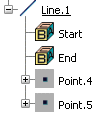
![]()
Current Working Support
By default the last created working support is displayed in red in the specification tree and is the current one. For a 3D Work on Support, its activity (current/not current) depends on the activity of the axis system (local/absolute).
- If a 3D Work on Support is created on the current axis system, it becomes the current working support. If the axis system used to create the 3D Work on Support is not the current one, the working support is not current either. If you define an axis system as current and provided that this axis system supports a 3D Work on Support, the latter becomes current.
You can use the Set As Current/Set As Not Current contextual item on the working support features or click Working Supports Activity
 in the Grid sub-toolbar to define the default current support
that will be automatically selected when entering a command that
requires a working support.
in the Grid sub-toolbar to define the default current support
that will be automatically selected when entering a command that
requires a working support.
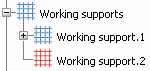
![]()
Retrieved Features
You can retrieve the features created from a selection of works on support.
Use the Get Features on Support contextual item on the working support feature to retrieve the features created from a single or a selection of works on support. As a result, the retrieved features are selected in the current editor and highlighted in the specification tree, therefore allowing you to use them more easily.
![]()
Selection of Sub-Elements
You can select the sub-elements of the work on support or 3D work on support.
The Work on Support selection state icon![]() is available from the User Selection
Filter toolbar.
When activated, it enables the selection of sub-elements of the work on support or 3D work on support.
is available from the User Selection
Filter toolbar.
When activated, it enables the selection of sub-elements of the work on support or 3D work on support.
For further information about this toolbar, refer to CATIA Infrastructure User's Guide : Selecting Using a Filter.