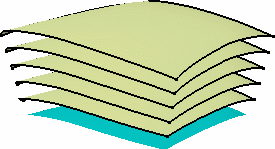More about the Offset Command | ||||
|
| |||
Create an Offset Surface with a Sharp Edge
This sub-topic explains you how to create an offset surface with a sharp edge.
- If an edge is smooth, it is recomputed by the offset operation.
- If an edge is sharp, it is recomputed by intersecting the adjacent offset faces.
Let us suppose that your initial surface is the one below.
The Connect Checker analysis detects a max value of 3.1deg for the tangency continuity of internal edges.
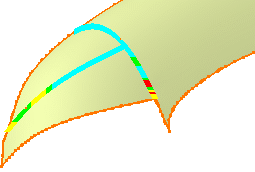
If you try to offset the surface with the default options, the operation sometimes does not complete, a warning message is issued and tags are displayed in the 3D geometry:
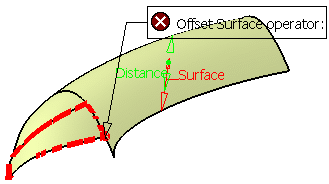
To be able to create the offset surface, perform a heal (in tangency) on the initial surface prior to offsetting the surface. The purpose of this operation is to smooth the surface to be offset. In the Healing Definition dialog box, specify a Tangency angle greater than the maximum value detected by the connect checker. The Tangency objective should be 0.5deg.
![]()
Create Several Offset Surfaces
- You can display the offset surface on the other side of the
reference surface by clicking either the arrow or the Reverse
Direction button.
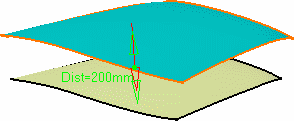
- generate two offset surfaces, one on each side of the reference
surface, by checking the Both sides option.
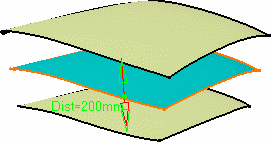
- create several offset surfaces, each separated from the initial
surface by a multiple of the offset value, by checking
the Repeat object after OK option.
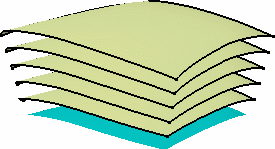
Note: If Both sides and Repeat object after OK are checked, only the first offset surface will be repeated.
![]()
Modify the Offset Value
In case the defined value is inconsistent with the selected geometry, a warning message is displayed along with a warning sign onto the geometry.
If you move the pointer over this sign, a longer message is displayed to help you continue with the operation. Furthermore, the manipulator is locked, and you need to modify the value within the dialog box and click Preview.