Click
View Creation
 .
.
The
Tools Palette toolbar appears.
Select Section Cut  from the Tools Palette. from the Tools Palette.
Select the face as shown.
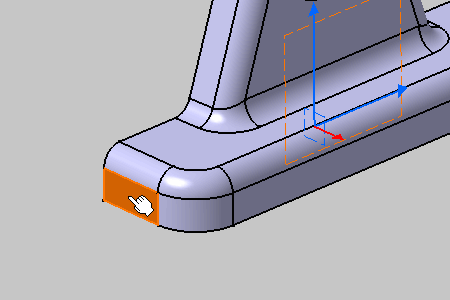
The View Creation dialog box appears.
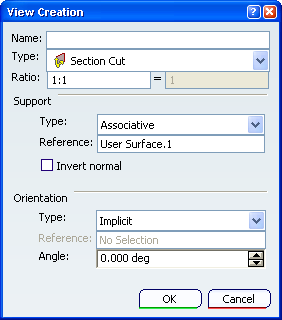
Click
OK in the
View creation dialog box.
The section cut view is created. Section views are represented by
a yellow reference axis and are identified as Section Cut View.1 in the Specification Tree.
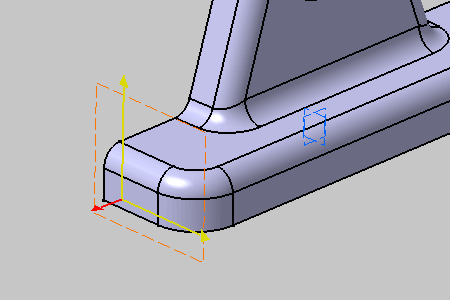
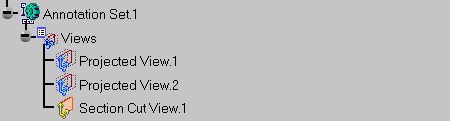
|