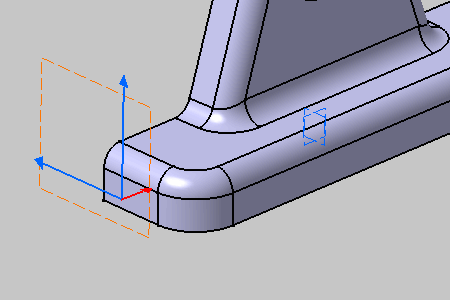Click
View Creation
 .
.
The
Tools Palette toolbar appears.
Select Front View  from the Tools Palette.
from the Tools Palette.
Select the face as shown.
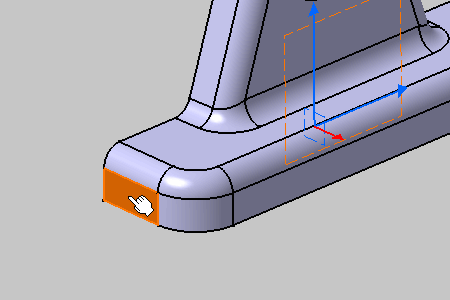
The View Creation dialog box appears.
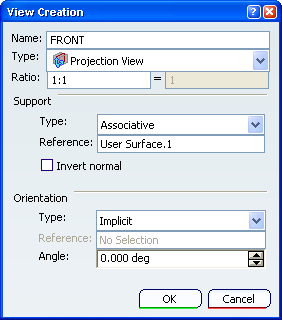
Click
OK in the
View creation dialog box.
The section cut view is created. Front views are represented by a
blue reference axis and
are identified as Front View.1 in the Specification Tree.
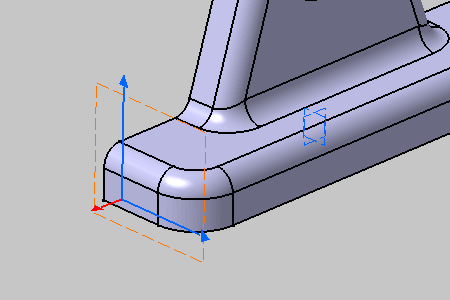
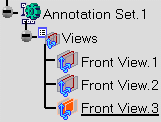
Right-click the annotation plane in the geometry or in the
specification tree and select the
Invert Normal contextual
menu.
The projection view normal is reversed.