Perform either of the following operations
in the Views toolbar (Details sub-toolbar): - To create a quick detail view using a sketched profile,
click Quick Detail View Profile
 . .
- To create a detail view using a circle as callout, click
Quick Detail View
 . .
In this scenario, you will create a quick detail view using
a sketched profile.
Select the points required for sketching a polygon. If you are creating a detail view using a circle as callout,
click the callout center.
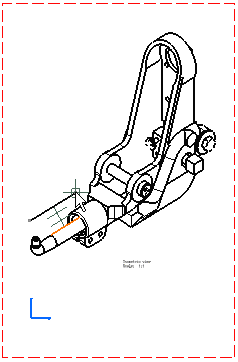
Double click to end the cutting profile creation. Note that
if you do not close the profile, it is automatically closed. If you are creating a detail view using a circle as callout,
drag to select the callout radius and click a point to end the selection.
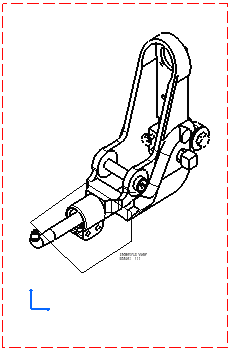
Click to generate the quick detail view.
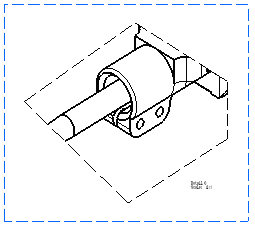
Unlike a detail view
 ,
the profile is entirely closed. You can modify the detail view profile through
the Properties dialog box. ,
the profile is entirely closed. You can modify the detail view profile through
the Properties dialog box.
|