In the specification tree, under the view you want to modify, expand the View Specifications node and double-click Breakout.n.
The view switches to modification mode. A frame appears, symbolizing the clipping area.
You can now modify the profile of the breakout according to your design's needs.
-
To move the profile, use the dotted lines.
-
To resize the profile, drag the white manipulators.
- To manipulate the profile, drag the various yellow manipulators.
The clipping frame is modified accordingly.
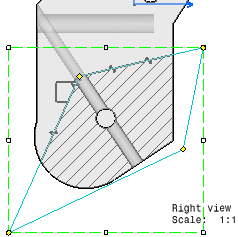
Once you are done, click on the sheet.
The 3D viewer appears.
Modify the depth of the breakout.
Refer to Creating a Breakout View for more information on using the 3D viewer.
Once you are done, click OK.
|