More About Modifying a View Projection Plane | |||||
|
| ||||
General Information
This section provides general information about modifying a view projection plane.
The Modify Projection Plane command cannot be applied to the following types of views:
- Top, bottom, right, left, auxiliary, detail,
- Locked,
- Isolated,
- Interactive
You cannot propagate the modification of a projection plane on a section or auxiliary view created from the Auxiliary view icon. You have to recreate the views in order to take into account the new reference plane.
![]()
Projection Plane of Views from 3D
This section provides information about when to modify the projection plane of views from 3D.
In the case of Creating a View from 3D, extracted annotations may bear a red cross mark (as shown in the image below), which indicates that the leader cannot be extracted linked to the geometry. This is because the 3D annotation leader is linked to 3D geometry which is not visible in the 2D view (i.e. hidden geometry).
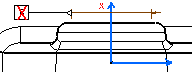
You may solve this issue by synchronizing the view projection plane. In the drawing specification tree, right-click the view and select View.n object > Modify Projection plane, and click OK when a message asks if you want to synchronize the view projection plane.