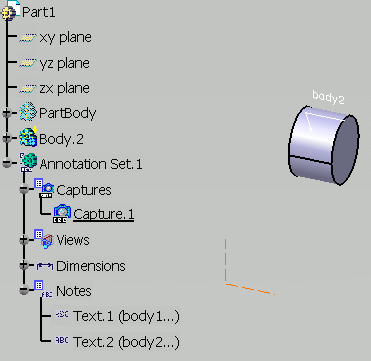Select Manage the visibility of Part instances, bodies and
geometrical sets in Capture Creation.
Click Capture

The Capture Definition dialog box appears.
Hide PartBody and its text annotation
body1.
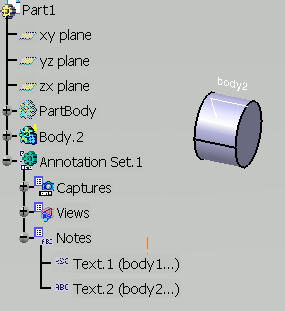
Click OK.
You are now in the Tolerancing Capture workshop.
Click Exit from capture
 .
.
You are back in the Functional Tolerancing & Annotation workbench.
Capture.1 is created.
Recall PartBody from the No Show space and add a
dimension on this body.
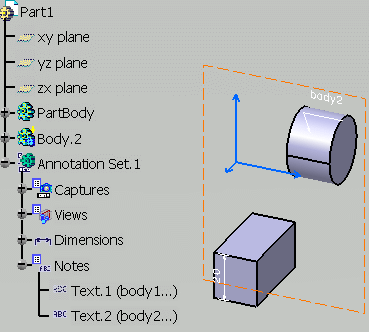
Now double-click Capture.1 to activate it.
Only the
elements that were visible when you have created Capture.1 are visible.