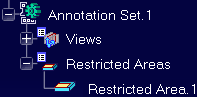Click
Restricted Area

The
Restricted Area dialog box appears.
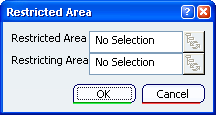
Select the two restricted surfaces as shown below on the part.
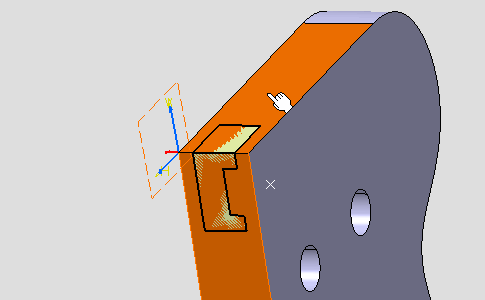
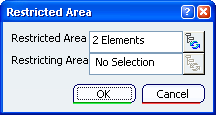
Place your cursor in the
Restricting Area field to validate the
selection of the Restricted Area elements.
Select the two restricting surfaces as shown below on the part.
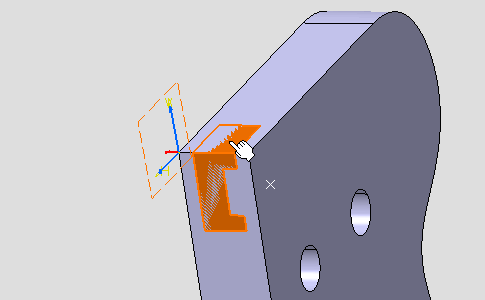
he
Restricted Area dialog box is updated.
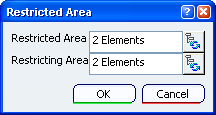
Click
OK to validate these selections and create the
restricted area.
The
Restricted Area.1 is created in the
specification tree.