Display | ||||
|
| |||
Non-Semantic

- Mark non-semantic annotations
- Defines whether non-semantic annotations (datum elements, datum
targets, geometrical tolerances, linear and angular dimensions) are marked with
a wavy red line in the specification tree and in the geometry.
 By default,
this option is not selected.
By default,
this option is not selected.
![]()
Grid
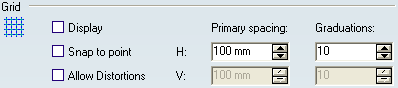
- Display
- Defines whether the grid is displayed.
 By default,
this option is not selected.
By default,
this option is not selected.
- Snap to point
- Defines whether annotations are snapped to grid points.
 By default,
this option is not selected.
By default,
this option is not selected.
- Allow Distortions
- Defines whether grid spacing and graduations are the same
horizontally and vertically.
 By default,
this option is not selected.
By default,
this option is not selected.
- H Primary spacing
- Defines the grid horizontal spacing.
 By default,
the value is
100 mm.
By default,
the value is
100 mm.
- H Graduations
- Defines the grid horizontal graduations.
 By default,
the number of graduation is
10.
By default,
the number of graduation is
10.
- V Primary spacing
- Defines the grid vertical spacing.
Important: Only applicable when Allow Distortions is selected.
 By default,
the value is
100 mm.
By default,
the value is
100 mm.
- V Graduations
- Defines the grid vertical graduations.
Important: Only applicable when Allow Distortions is selected.
 By default,
the number of graduation is
10.
By default,
the number of graduation is
10.
![]()
Annotations in Specification Tree
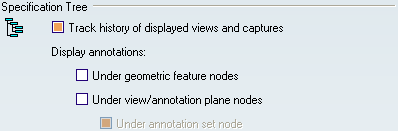
- Track history of displayed views and captures
- Defines whether browsing history of views and captures is
displayed in the specification tree.
When selected, each browsed view or capture remains identified using a purple background in the Specification Tree.
Important: Deselect this option does not reset the current history of views and captures.
 By default,
this option is selected.
By default,
this option is selected.
- Under Geometric Feature nodes
- Defines that 3D annotations should be displayed under the
geometric feature nodes in the specification tree. This lets you view 3D
annotations under the Part Design or Generative Shape Design feature nodes to
which they are applied.
 By default,
this option is not selected.
By default,
this option is not selected.
- Under View/Annotation Plane nodes
- Defines that 3D annotations should be displayed under the
view/annotation plane nodes in the specification tree. This lets you view 3D
annotations under the view node to which they are linked.
 By default,
this option is not selected.
By default,
this option is not selected.
- Under Annotations Set node
- Defines that 3D annotations should be displayed under the
annotation set node in the specification tree.
Important: Only applicable when Under View/Annotation Plane nodes is selected.
 By default,
this option is selected.
By default,
this option is selected.
![]()
Elements Analysis colors

- Activate elements' analysis colors
- Click Configure... button to define in Element's Analysis dialog box how to display dimensions using
different colors according to their types (true dimensions, invalid dimensions,
etc.).
this option is selected.
![]()
Restricted Area
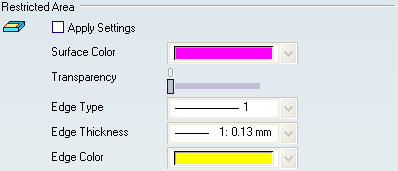
- Apply Settings
- Defines whether the following settings are applied while creating
a restricted area feature.
 By default,
this option is not selected.
By default,
this option is not selected.
- Surface Color
- Defines the surface color of the restricted area.
 By default,
see the color above.
By default,
see the color above.
- Transparency
- Defines the surface color transparency of the restricted area.
 By default,
the value is
0.
By default,
the value is
0.
- Edge Type
- Defines the edge type of the restricted area border.
 By default,
the edge type is
1.
By default,
the edge type is
1.
- Edge Thickness
- Defines the edge thickness of the restricted area border.
 By default,
the edge thickness is
1.
By default,
the edge thickness is
1.
- Edge Color
- Defines the edge color of the restricted area border.
 By default,
see the color above.
By default,
see the color above.
![]()
Annotation Parameters

- Display parameters under annotation feature node
- Defines that knowledge parameters (such as tolerance values,
datum label, etc.) of annotations should be displayed under the annotation
feature node in the specification tree; also defines that feature parameters of
dimensions (accessible through the Edit Generative Parameter command) should be
displayed under the dimension feature node in the specification tree.
Note that in order to have the value of the parameters displayed in the specification tree, you need to select the With value knowledge setting in Knowledge.
 By default,
this option is not selected.
By default,
this option is not selected.
![]()
Surface Normal

- Display for shifted profile tolerance
- Defines whether the normal of all the selected surfaces are
displayed, or not, when a shifted profile tolerance is specified or queried.
 By default,
this option is not selected.
By default,
this option is not selected.
![]()
3D Annotation Query

- Allow query for default annotation (automatic selection mode)
- Defines whether the highlight for geometric element involved in
default annotation is allowed with
3D Annotation Query Switch On/Switch Off
option
On:
 .
.
 By default,
this option is selected.
By default,
this option is selected.

