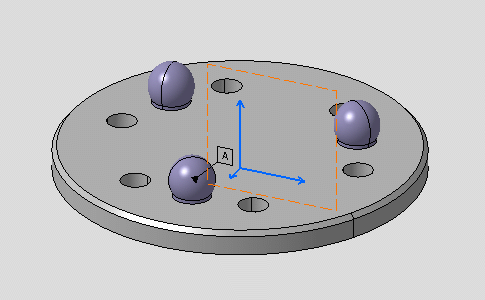Click Tolerancing Advisor

The Semantic Tolerancing Advisor dialog box appears.
Multi-select the three spheres as shown:
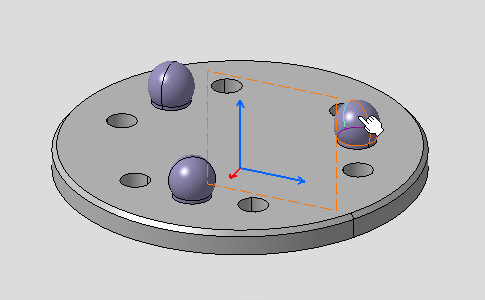

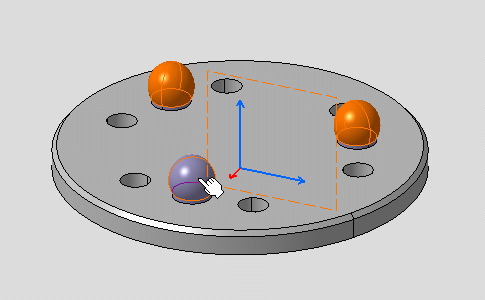
The Semantic Tolerancing Advisor dialog box is
updated according to the selected surfaces.
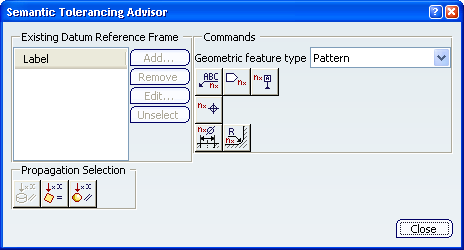
As you can notice, there is no Semantic Datum
icon in the dialog box because it is not possible to create
a datum on non-canonical surfaces, compare with
Creating Semantic Datum and Datum Targets. To do this, you have to redefined the geometric
surface to consider the non-canonical surfaces as an unique
surface.
Select One Surface in the Geometry feature
type combo list in the Semantic Tolerancing Advisor
dialog box.
The Semantic Datum icon is now available.
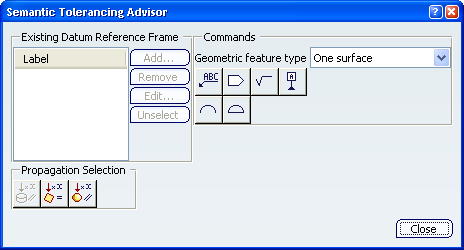
Click Semantic Datum icon (One surface):

The Datum Definition dialog box appears.
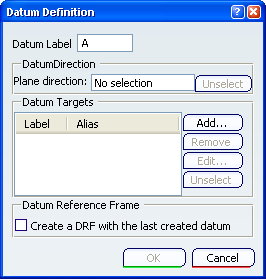
To define the unique surface representing the non-canonical
surfaces, you have to select a plane which represents the orientation
of this surface.
Select the Plane direction field in the
Datum Definition dialog box, and select the surface as shown
on the Support component.
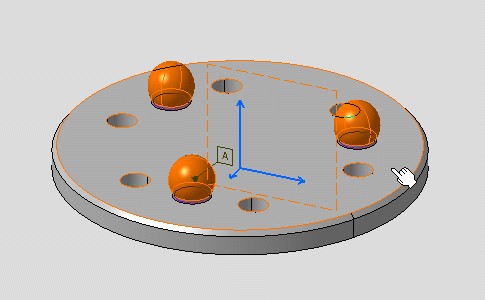
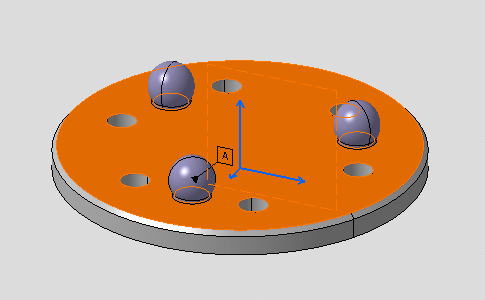
The Plane direction field contains the representing
surface:
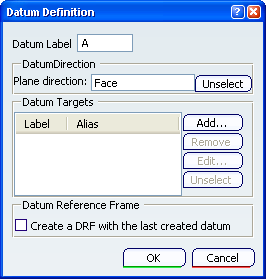
Click OK in the Datum Definition
dialog box.
The datum is created.
Click Close in the Semantic Tolerancing
Advisor dialog box.