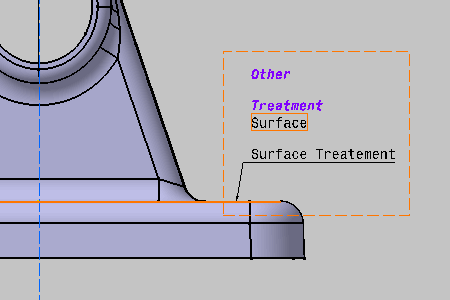Grouping Annotations Manually | ||||||
|
| |||||
Select Surface Treatment (Text.1) as the reference annotation.
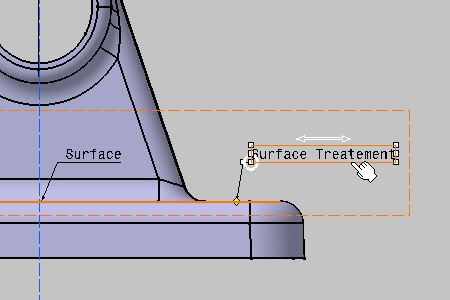
Select Surface (Text.2) as the slave annotation to be grouped.
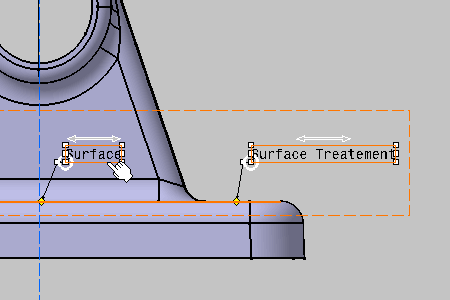
The Positioning dialog box appears. Text.1 is the active reference annotation.
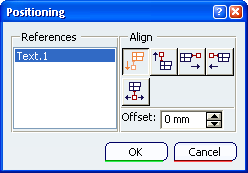
There are six settings:
-
 Align Bottom the selected
annotation according to the reference.
Align Bottom the selected
annotation according to the reference.
-
 Align Top the selected annotation
according to the reference.
Align Top the selected annotation
according to the reference.
-
 Align Right the selected annotation
according to the reference.
Align Right the selected annotation
according to the reference.
-
 Align Left the selected annotation
according to the reference.
Align Left the selected annotation
according to the reference.
-
 Center Horizontally the selected
annotation according to the reference.
Center Horizontally the selected
annotation according to the reference.
- Set the Offset between the selected annotation and the reference.
Annotations are grouped according to the dialog box settings; select Align Bottom and offset as 0mm. Text.1 reference annotation is orange framed.
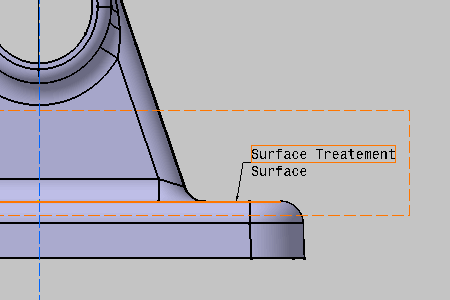
-
Click Align Top
 in the
Positioning dialog box.
in the
Positioning dialog box.
Surface (Text.2) is aligned to the top of Surface Treatment (Text.1).
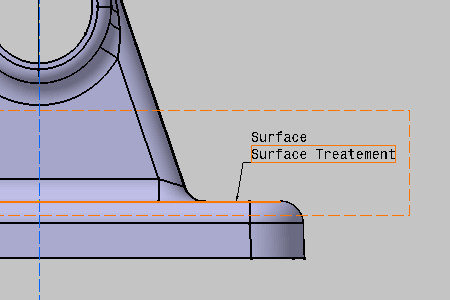
Set the Offset to 5mm in the Positioning dialog box.
Surface (Text.2) is aligned to the top of Surface Treatment (Text.1).
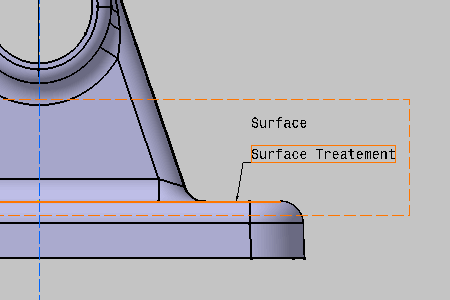
Select Other Surface (Text.3) as the new slave annotation.
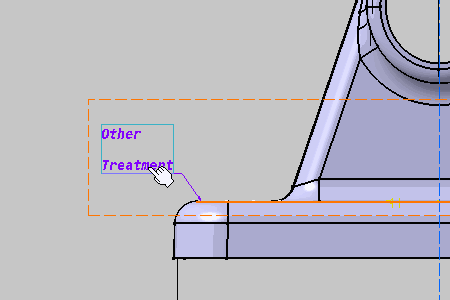
Text.2 the previous slave annotation becomes the new active reference annotation in the Positioning dialog box.
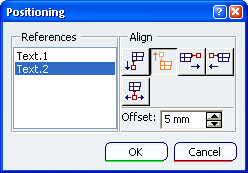
Text.2 reference annotation is orange framed. Text.3 annotation is the grouped annotation.