Setting Draft Properties | ||||||
|
| |||||
Click Draft Properties
 in the Mold Desgin Properties toolbar.
in the Mold Desgin Properties toolbar. Note: It is not possible to set draft properties feature during the definition of a functional feature.
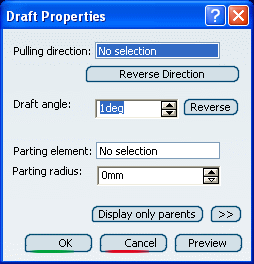
Important: Because some sub-elements of the product can be molded in different directions, there is no limitation on the number of draft properties features you can define in a solid functional set. Select a line or a plane to define the pulling direction.
This direction corresponds to the reference from which the draft faces are defined.
Important: - To define this type of parameter, we recommend not to use any edge supporting a functional specification.
- A red arrow indicates the pulling direction in the geometry area. By clicking on this arrow, you can reverse the direction.
Edit the default angle value in the Draft angle box.
This is the angle that the draft faces make with the pulling direction.
Select a Parting element if necessary.
This plane, sketch, face or surface cuts the product in two and each portion is drafted according to its previously defined direction. You can also select 2D output sketches, 2D output profiles and 2D layout profiles as parting elements of draft properties. When the sketch is selected, a Generative Shape Design (GSD) surface is automatically built internally.
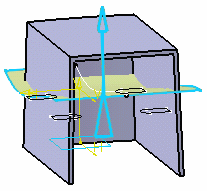
Click OK to confirm the draft properties you defined.
Draft Properties is added to the specification tree.
The blue graphics representation is located on the geometrical element used for defining the pulling direction, or the parting element or at the product's origin.
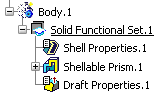
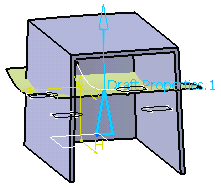
This representation is associative with the geometry so when the parting element or direction is modified, the representation is updated.