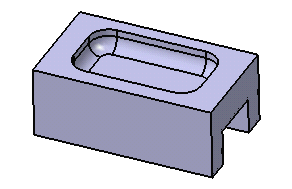Click Edge Fillet, local modifier
 .
.
The Edge Fillet Definition dialog box appears.
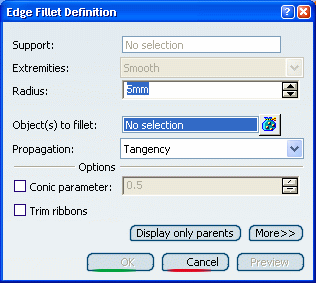
Select the edge as shown as the edge for which you want
to create a fillet.
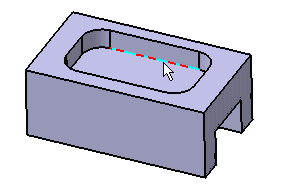
When selecting edges or faces, ensure that they are
valid. For more information, refer to More about Edge Fillets as Local Modifiers .
The selected edge is now displayed in red. The name of
the support element is displayed in the dialog box.
You can select faces as well: all the edges bordering the
selected face are then filleted.
For the purpose of our scenario, set Tangency.
The preview clearly shows that the whole edge will be filleted.
Enter 7mm as the new radius value.
The radius value is
updated in the geometry area.
Click OK to confirm and create the fillet.
EdgeFillet1.X is added to the specification tree in the
Solid
Functional Set.X node.