More about Edge Fillets as Local Modifiers | |||||
|
| ||||
More about Propagation Modes
Two propagation modes are available:
-
Minimal: edges tangent to selected edges can be taken into account to some extent. The application continues filleting beyond the selected edge whenever it cannot do otherwise. In our example below, the fillet is computed on the selected edge and on a portion of tangent edges:
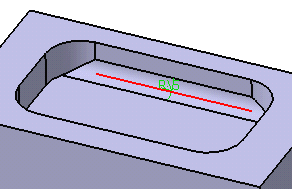
-
Tangency: tangencies are taken into account so as to fillet the entire edge and possible tangent edges.
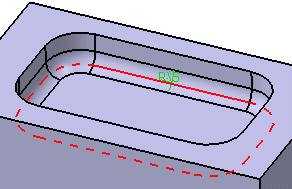
![]()
Conic Parameter
The Conic parameter option allows you to vary the section of the fillet. For a parameter comprised between or equal to:
- 0.5, the resulting curve is a parabola.
- 0 < parameter < 0.5, the resulting curve is an arc of an ellipse.
- 0.5 < parameter < 1, the resulting curve is a hyperbola.
Note the following:
- Conical fillets do not handle twist configurations. If a twist is detected, the fillet operation fails.
- Conical fillets may produce internal sharp edges due to a curvature discontinuity of the fillet supports. Healing is used to smooth these sharp edges.
- If the fillet surface curvature is lower than the support curvature, fillet surface trimming may fail. In such cases, the conic parameter has to be decreased.
![]()
Additional Options
Clicking More displays following options:
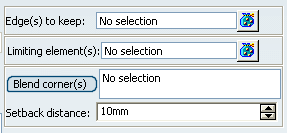
Edges to keep:
When filleting an edge, the fillet may sometimes affect other edges of the part, depending on the radius value you specified. In this case, the application detects these edges and stops the fillet to these edges.
Edge to be filleted:
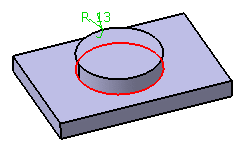
The upper edge is not filleted:
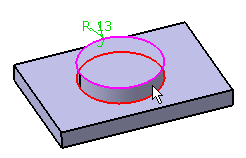
The application issues an error message asking you if you wish to select the edge you do not want to fillet. If you click Yes, then you just need to click the Edit button from the Update Diagnosis dialog box that appears, click the Edges to keep box from the Edge Fillet dialog box and select the edge in the geometry. The application then displays the selected edge in pink meaning that the edge will not be affected by the fillet operation. The fillet is eventually computed and does not affect the kept edge.
If you do not wish to explicitly select the edge you do not want to fillet, just click No in the Feature Definition Error. The application then tries to find a solution.
Limiting Elements:
The Limiting element option lets you intersect the fillet with one or more planes. What you need to do is either:
- Select that plane or
- Click one point located on the edge to be filleted. After clicking, a blue disk displays indicating the limiting element. The intersection with the fillet will then stopped at that point.
An arrow appears on the plane to indicate the portion of
material that will be kept. Clicking this arrow reverses the direction
and therefore indicates that the portion of material that will be kept
will be the opposite one.
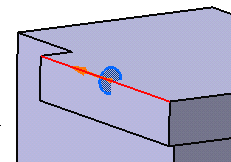
Blend Corners:
Sometimes, while filleting you can see that corners resulting from the operation are not satisfactory. Here is an example:
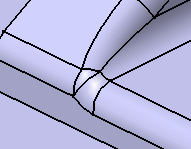
The Blend Corners capability lets you quickly reshape these corners . Clicking the Blend corners button detects the corner to reshape and displays it both in the box and in the geometry area.
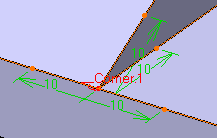
What you need to do is, for each edge enter a value in the setback distance box. The setback distance determines for each edge a free area measured from the vertex along the edge. In this area, the system adds material so as to improve the corner shape. The result looks like this:
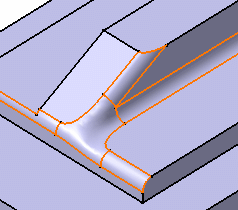
![]()
What you Cannot Select
- Fillet is a feature modifier and
in that sense, you are not allowed to select edges belonging to
different shapes (different bodies). In the example below, you
cannot select the third edge pointed to by the arrow because it
belongs to a distinct shellable feature.
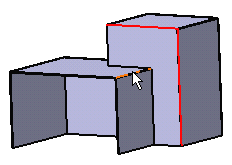
By-pass: what you can do is either create a second functional fillet or apply the Part Design Edge Fillet capability.
capability.
- You cannot fillet shellable's internal edges or faces.
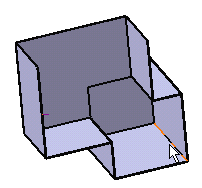
By-pass: what you can do is use the Part Design Edge Fillet capability.
capability.
- You cannot select edges intersecting two distinct feature
modifiers.
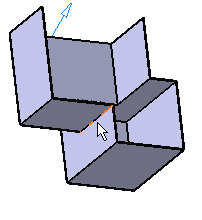
By-pass: what you can do is use the Part Design Edge Fillet capability.
capability.
- You can select external pocket's edges, but ensure that the
radius value you enter does not affect the pocket shape.
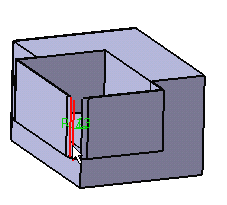
By-pass: what you can do is reduce the fillet angle value or use the Part Design Edge Fillet capability.
capability. - You can select the edges of Push or Pull features, but ensure
that the radius value you enter does not affect the Push or Pull
shape.
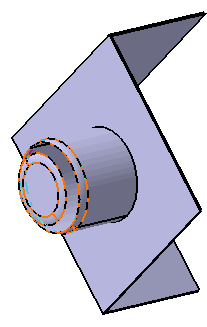
By-pass: what you can do is reduce the fillet angle value or use the Part Design Edge Fillet capability.
capability.