More about Pockets | ||||
|
| |||
About Profiles
If you are not satisfied with the profile you selected, note that you can:
- Click the Profile/Surface box again and select another sketch.
- Use any of these creation contextual commands available from the
Profile/Surface box:
- Go to profile definition. For more information, see Part Design User's Guide: Sketch-Based Features: Pads: Using the Sub-Elements of a Sketch.
- Create Sketch: For more information, see Sketcher User's Guide: Creating a Positioned Sketch.
- Create Join: Joins surfaces or curves. For more information, see Generative Shape Design User's Guide: Performing Operations on Shape Geometry: Joining Surfaces or Curves.
- Create Extract: Generates separate elements from non-connex sub-elements. For more information, see Generative Shape Design User's Guide: Performing Operations on Shape Geometry: Extracting Geometry: Extracting Elements.
![]()
Distance Tab Options
Clearance volume:
Selecting the Clearance volume check box in the Distance tab creates an infinite protected volume outside of the pocket and in the opposite direction in which the pocket depth is applied, which prevents any material from the same body from penetrating the area above the pocket.
Here is a preview of the feature. As a protected area, the clearance volume is displayed in red:
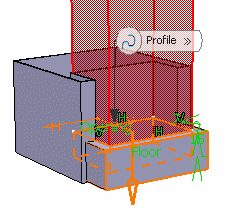
Protected volume:
Protected volume reserves space inside of the pocket. A protected volume is a space that nothing from the same body can penetrate inside of. As a protected area, the protected volume is displayed in red: 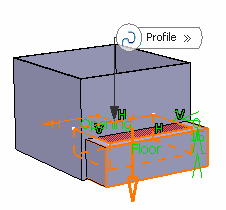
Only outside:
Only outside creates the pocket only outside of the shelled body. Thus, the profile of the pocket extends outside of the walls in order for the pocket to be visible.
This option is not available when the Protected Volume check box is selected.
![]()
Fillet Tab
To define the extension type you want, you can set one of the four options available from the Extension type drop down list:
When you have the rib like below with the ends of the open
profiles, you can add the fillets at the ends of the open profile
with Lateral radius option and Fillet profile ends .
The Fillet profile ends option can be combined with other
radius options. Please see Prism for some examples. 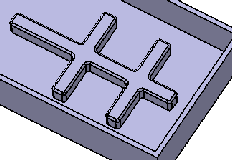
If you want to add an intersection fillet, you can choose between Intersection with Core/Cavity, Intersection with Core or Intersection with Cavity from the dropdown list.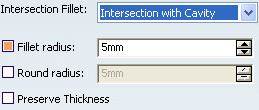
If you want to add material to the feature, select the Fillet radius checkbox, if you want to remove material from the feature, select the Round radius checkbox.
Select the Preserve Thickness checkbox if you want to keep the thickness applied on the feature.