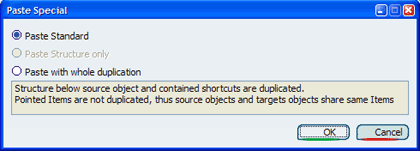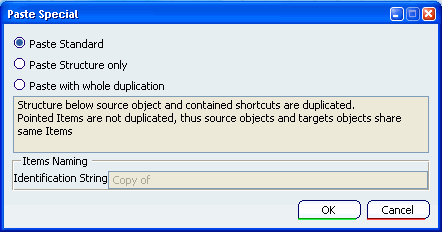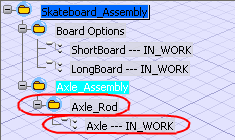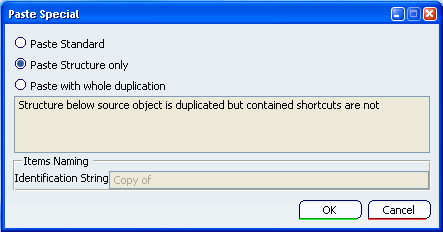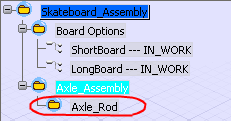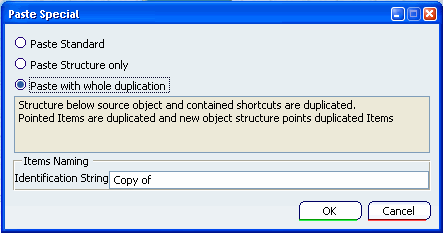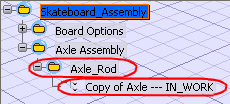Paste Standard
Paste Standard command enables you to perform standard paste into the folder
structure.
In the Folder Editor window select the
folder structure where you want to
Paste
Special. Select Paste Special ... from the
Edit or
contextual menu. The Paste Special dialog box appears. To perform a standard paste into the folder
structure, select the Paste Standard option and click OK.
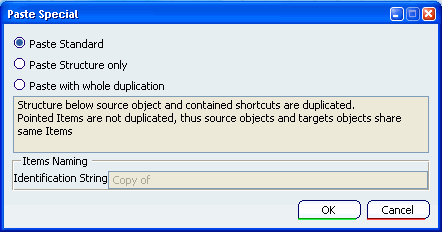
The folder (and its subfolders) are duplicated into the selected folder
structure.
The references and representations are not duplicated. The new folder and
the source folder point to the same references and representations.
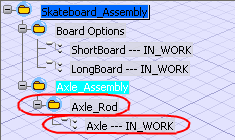

Paste Structure Only
Paste Structure only enables you to perform a structure only paste into the folder
structure.
In the Folder Editor window select the
folder structure where you want to
Paste
Special. Select Paste Special ... from the
Edit or
contextual menu. The Paste Special dialog box appears.
Note:
When a folder and an item are copied at the same
time, the Paste Structure only option will be inactive.
To perform a structure only paste into the folder
structure, select the Paste Structure only option and click OK.
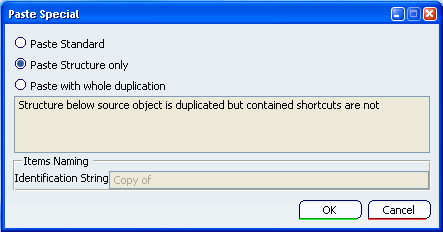
Only the pasted folder (and its sub-folders) are
duplicated. The representations and references attached to the
folders are not duplicated.
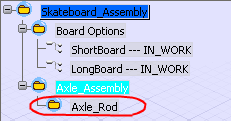

Paste with whole duplication
Paste with whole duplication enables you to perform a paste with whole duplication into the folder
structure.
In the Folder Editor window select the
folder structure where you want to
Paste
Special. Select Paste Special ... from the
Edit or
contextual menu. The Paste Special dialog box appears. To perform a paste with whole duplication into the folder
structure, select the Paste with whole duplication option and click OK.
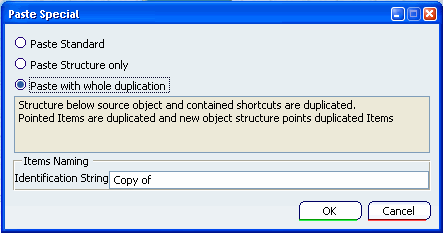
Note:
For more information about Identification String, see
Identification
The pasted folder, its sub-folders and the attached references and representations
are duplicated and inserted into the folder structure.
The references and representations are not shared between the source
folder
and a target folder because an actual copy of the objects were placed
into the selected folder structure.
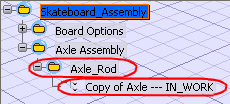

Paste Special an Item into the Folder (i.e. A
Reference, or Representation)
The Paste Standard and Paste with whole duplication
options enable you to perfom an item paste into the folder.
|
![]()
![]()
![]()