Identification | ||
| ||
Creation Preferences

- Identification string
-
Lets you enter the string to be used as identifier when creating new
objects using the New... command. Note that this
identification string is not mandatory.
The value you enter is stored in
preference files.
This string is used by the Identification Initialisation Business Logic
based on the knowledge scripting technology (i.e. a Knowledgeware rule
that lets you pre-valuate attributes when creating customized actions)
as soon as PLM entities are created (through the New...
command) or duplicated (through the Propagate as New and
Duplicate commands).
For more information, see CAA C++
Encyclopedia: References: Business Logic Reference.The default
customization uses the string as a prefix which means that, for instance, if you enter
ajt in the box, any new object you create will be prefixed by ajt:
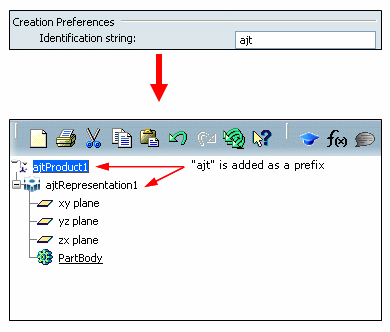
 When you logon to V6 for the first time, no identification string is
displayed.
When you logon to V6 for the first time, no identification string is
displayed. - Preferred Environment
-
Lets you select your working context called "environment". An environment is a group of metadata that can be used together. The environment you select in this list impacts the PLM attributes that will be created for each object because each environment has its own attributes.
The environments displayed in the list are defined by your administrator.
As an administrator, you also have the ability to lock the Preferred Environment list for a user or a group of users. To do so:
- Select the environment of your choice.
- Click the lock symbol
 opposite the list: the lock symbol now looks like this:
opposite the list: the lock symbol now looks like this:
 .
. - Click OK to confirm.
When the list is locked, the end user cannot change the selected environment.
The lock settings are stored in the folder referenced by the CATReferenceSettingPath environment variable. For more information about how to lock settings, see Installation and Deployment Guide: Configuring the Software Using Common Administration Tools: Configuring Settings: Locking Settings.
- Always display interactive dialog for attributes
-
Lets you directly create objects without entering its attributes.
This means that when you select an object type in the New dialog box, the Next button is grayed out (i.e. the step that lets you define PLM attributes is skipped) and you just need to click Finish to create the object:
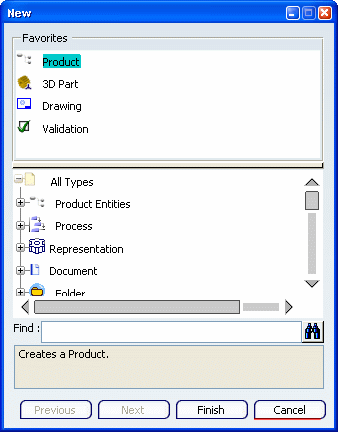
However, three conditions mut be fulfilled to skip the definition of PLM attributes:
- All the mandatory attributes must be automatically valuated by the Identification Initialization Business Logic. For more information, see CAA C++ Encyclopedia: References: Business Logic Reference then select PLM Attributes Initialization.
- Applicative data usually set through the tabs displayed when clicking Next can be set by default from applicative settings or from applicative commands after the creation.
- There must be no naming uniqueness. For instance, when you create a folder, the attribute definition step cannot be skipped if the folder is not unique in database. If the name assigned to the folder is already used, a warning dialog box is displayed and asks you to give a new name.
For more information on creating objects, see Infrastructure User's Guide: Creating Objects: Creating New Objects.
 By default, this check box is selected.
By default, this check box is selected.
![]()
Duplication

This area impacts any command enabling you to duplicate objects. For more information about the impact on the user interface for each command, see the documentation of interest:
- Propagate as New: see Infrastructure User's Guide: Propagating: Propagating Objects as New.
- Paste as New: see VPM Physical Editor User's Guide.
- Duplicate (from the Search window or from VPM Navigator): see VPM Navigator User's Guide.
- User defined duplication string
-
Selecting this option means that commands enabling to duplicate objects display an additional box in their user interface to let you enter the value that will be used by the PLM User Exit for naming cloned objects. The semantic is given by the Business Logic which uses this string.
- If
this option is selected, then you can enter in the local duplication
dialog box a dedicated identification string that will be used by
the User Exit to prefix or suffix (for instance) the display name
of cloned objects.
For instance, when propagating an object as new, the dialog box contains the
Duplication string box:
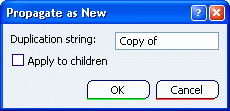
The location of the value in the object's attributes is defined by the User Exit: for instance, it can be used as a prefix in the object's name (in this case, it will be visible in the specification tree) or as a description in the object's properties.
If no Business Logic is available for a given PLM type, then the cloning commands apply the following default renaming policy: the first string attribute of the identifier set is prefixed by the hard coded string "Copy of".
- If this option is not selected, then based on the User Exit
implementation, the system automatically computes the internal
identifier during the cloning process. The Initialization User Exit
is called to identify a new object starting from an existing one.
For instance, when propagating an object as new, the dialog box
does not contain the
Duplication string box:
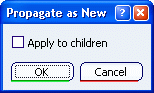
In addition to these duplication options, when creating objects (through the New... command), you can enter an identification string that will be given and used by the Initialization User Exit, for instance, to prefix and/or suffix the identifier of the new/duplicated object.
Note that in all cases, you can edit the properties of the new objects to manually set their attributes.
 By default, this check box is selected.
By default, this check box is selected.
- If
this option is selected, then you can enter in the local duplication
dialog box a dedicated identification string that will be used by
the User Exit to prefix or suffix (for instance) the display name
of cloned objects.
For instance, when propagating an object as new, the dialog box contains the
Duplication string box:
![]()
New Version

- Version up from any version
-
Selecting this option means that you can version an object from any older version (whether it is the last or not) when using the New Major Version
 command. If this option is not selected, versioning is authorized
from the last version only.
command. If this option is not selected, versioning is authorized
from the last version only.For more information on versioning, see VPM Navigator User's Guide: Versioning.
 By default, this check box is cleared.
By default, this check box is cleared.