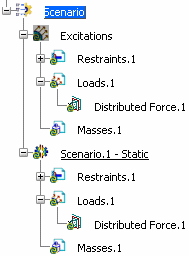In the Loads toolbar, click Distributed Force  .
.
The Distributed Force dialog box appears.
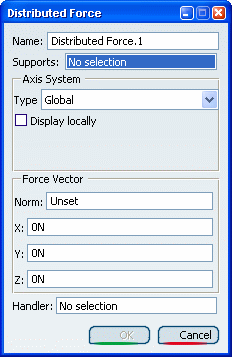
Optional:
In the Name box, modifiy the name of the load.
Select the support to which the resultant force vector is applied
at the predefined point.
A support can be:
- One or several geometries
- One or several groups
- One virtual part.
Optional:
By default, the vector components are defined relative to the fixed
global axis system (fixed global rectangular coordinate system). To choose a different axis system, select User in the
Type list, and select a user axis system in the
specification tree.
The name of the user axis system is displayed
automatically in the Current axis box, and the
components of the resultant force are defined relative to the
specified rectangular axis system.
Optional:
Select the Display locally check box to display the
selected axis system locally on the geometry.
Enter values for the X, Y, and Z
components of the resultant force vector to specify the three
components for the direction of the resultant force.
The norm is computed and displayed automatically. Upon modification
of any of these four values, the resultant force vector components
and magnitude are updated based on the last data entry. The
resultant force vector remains constant independently of the
geometry selection.
Symbols appear on the selected support to reflect the force
orientation.
Optional:
Select a handler
point.
- For a geometry or group support, you can select a point.
- For a virtual part support, you can select the handler point of the
virtual part.
Click OK.
The distributed force is created, and Distributed
Force.1 appears in the specification tree both under the
excitation library and under the current scenario.