Select from the menu bar.
The Import xml files dialog box appears.
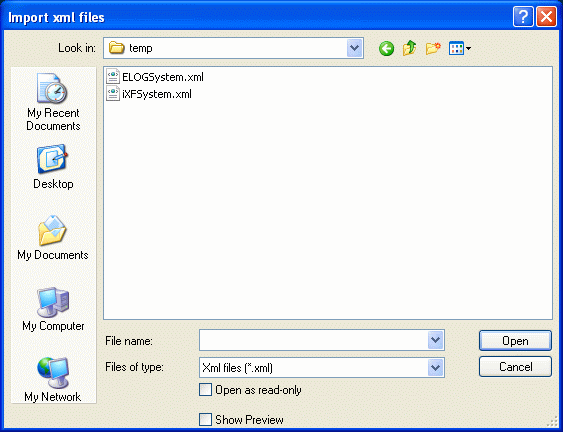
Select (or multiselect) the xml file(s) you want to import, then click Open.
The Import xml system dialog box appears.
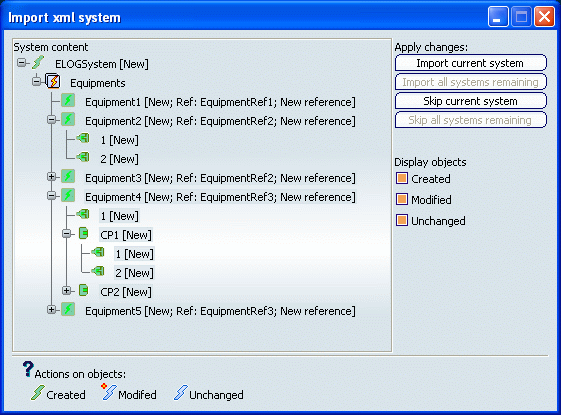
Expand the nodes to display their status.
From the Display objects area, select Created, Modified or Unchanged to filter the system.
Select either:
- Import current system: to import the current file and display the content of the next selected file (in case of multiselection).
- Import all systems remaining: to import all the selected file(s) (in case of multiselection) without displaying the content of the next file.
- Skip current system: to skip the current file and display the content of the next selected file (in case of multiselection).
- Skip all systems remaining: to skip all the selected file(s) (in case of multiselection).
An Electrical System Import Successful message appears.
Select PLM Access > Propagate All... to save this imported electrical system into the database.