You can insert Pin1 and Pin2 under ConnectorPort1.
Select ConnectorPort1.
Select Connector Port Links  from the Electrical toolbar.
from the Electrical toolbar.
Select Pin1 and Pin2, to insert them under ConnectorPort1.
The Electrical Ports node displays this new hierarchy:
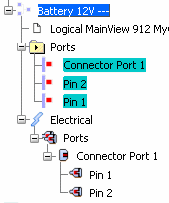
De-activate Connector Port Links  .
.
You can now proceed the following scenario, and remove a pin from the connector port.