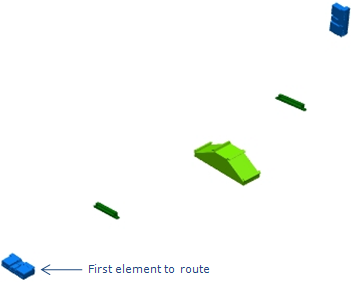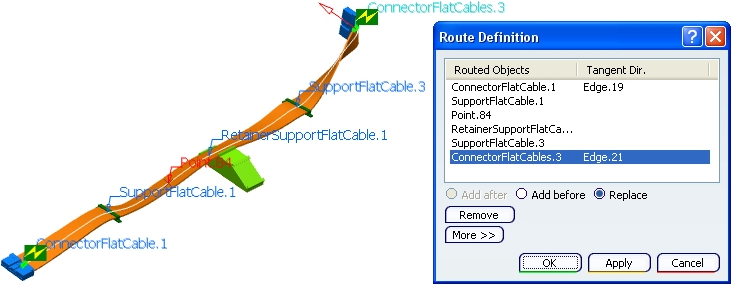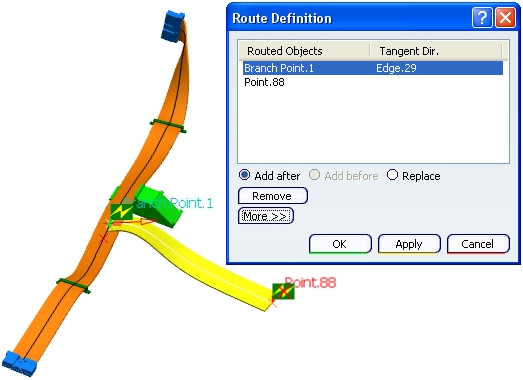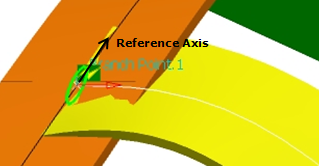Create a New Flat Cable
You can create a new flat cable, retrieving the flat cable's section properties owned by the segment connection point or cavity.
Click Branch  . . The Branch Definition dialog box appears. Click Route Definition. The Route Definition dialog box appears.
Select the first element to route. It must be the connector with section properties.
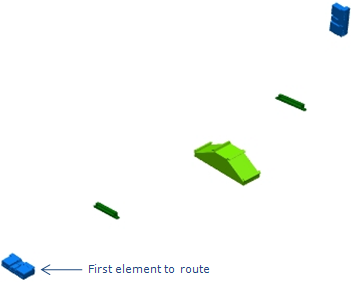
Select the other object(s) to
route.
For more information about routing, refer to Electrical 3D Installation User's Guide: Routing
Branches: Routing between Points, Devices and Supports.
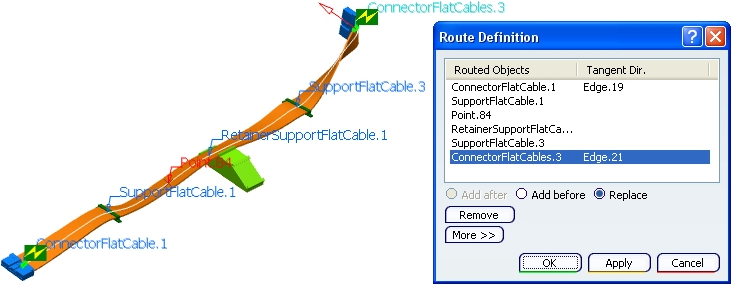
Note:

Create a Second Flat Cable from a First One
You can create a branch and route it on an existing branch point that belongs to a flat cable. In this case, you generate it from an existing branch by routing it on a branch point that is either existing or created on the fly. The branch gets the properties of the first flat cable. In this case, you do not need any connector to create flat cables.
Add a branch point on the flat cable.
Create a new branch within the same electrical branch geometry.
Click Branch.
The Branch Definition dialog box appears.
Click Route Definition. Select the branch point on the existing flat cable. Select one or several routing objects (in our example, a point). You obtain a flat cable automatically:
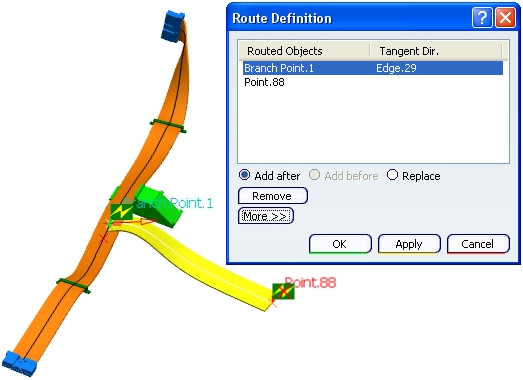
|
![]()