Select .
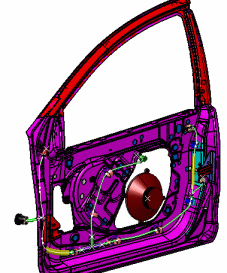
Select a device, conductor or segment in the geometry area or the
specification tree.
Note:
Some objects can only be selected in the specification tree, for
example the electrical geometry.
The name of the selected object is displayed in green and the
names of linked objects in yellow.
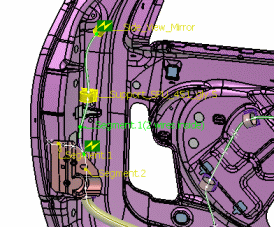
Double-click the label of the selected object, in our example a
segment, to display the Link Review dialog box and view
connectivity.
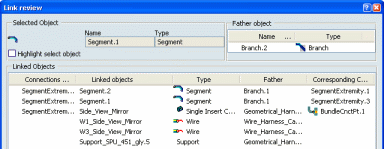
The dialog box gives the same information as you obtain in the geometry area.
It is of particular interest when there are a very large number of
related objects, for example, a list of conductors connected to a
connector.
Double-click the parent object in the dialog box, in our
example, a branch.
Information in the dialog box is refreshed:
- The top half shows all objects linked to the selected
object.
- The bottom half lists all objects contained in the selected
object.
Continue to navigate objects via the dialog box or click Close in the dialog box to navigate objects in the geometry area.
Continue to select devices, conductors or segments to analyze links.