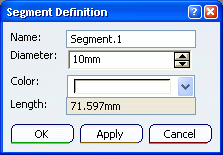In the
Branch Definition dialog box, click Segments Definition.
The
Segments Definition dialog box appears:
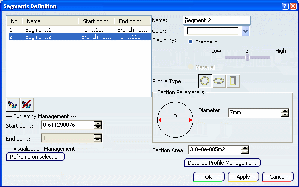
Select the segment you want to modify.
Click Reframe on selection to reframe the geometry area
on the selected segment.
Change the segment shape and parameters:
For example:
- Set the Profile Type to elliptical.
Note:
Section parameters change according to the profile
type selected.
- Enter 15mm for the Major Axis under
Section Parameters.
The Segment Definition dialog box lets you manage
the Profile Type and Section Parameters
of segments having simple shapes defined by a single sketch.
To create segments with multiple profiles, see
Creating Multi-profile Branches.
Note: Section Parameters are unavailable if you
have defined different section shapes along the segment via Creating Multi-profile Branches.
Click Apply.
The result looks like this:
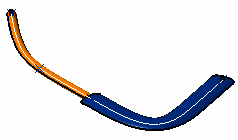
Click OK when done.