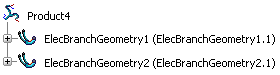Clear the Work with one electrical branch per electrical geometry check box:
- Select Tools > Options.
- Select .
- Select Electrical Assembly Design.
- In the Electrical Geometry Management tab, clear the
Work with one electrical branch per electrical geometry check box under Segment Creation.
- Click OK when done.
Double-click to activate the electrical geometry.
Click Electrical Branch Geometry
 .
.
An electrical branch geometry is created. It includes one branch and
one segment by default.
Activate the electrical geometry again.
Click Electrical Branch Geometry
 .
.
Another electrical branch geometry is created. It also has one branch
and one segment by default.