You can split a branch into two branches.
In the Electrical Assembly Design workbench, select Tools >
Branch Management > Split Branch
 .
.
You are prompted to select a branch in order to determine the branch point
at which you want to split it.
Our example shows a electrical branch geometry
comprising two branches. The first branch contains two segments and
the second one, only one.
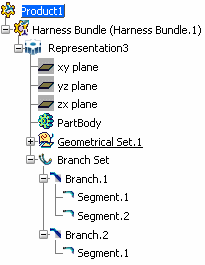
Move the pointer over a branch.
Labels identifying all branch points appear in the geometry area
making it easier to select the branch point.
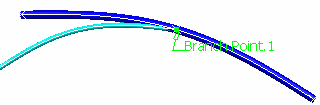
Select a label or select the branch near a branch point.
If you select a branch, CATIA finds the branch point
closest to your selection.
The branch point is highlighted.
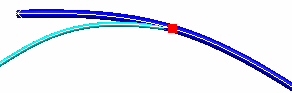
The Split dialog box appears. At this step, you can choose to split
the branch at the highlighted branch point or create a new one.
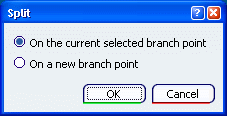
Note: If there
are no branch points available, CATIA proposes to create a new one.
To split a branch on a new branch point:
- Select On a new branch point option.
- Click OK.
- Select the branch on which you want to create the branch point.
The Branch Point dialog box appears.
- Create a branch point.
Keep the first option.
Click OK.
Branch.1 is split at the selected branch point. A new branch is created (Branch.3).
Both branches 1 and 3 now contain one segment only.
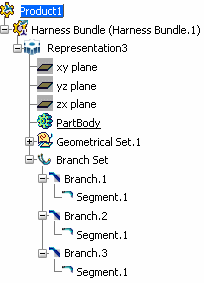
After
the split, tangent continuity between the segments is
maintained.
The two resulting branches have their own curves and parameters
such as bend radius, diameter, etc. Curves and parameters can be edited separately for each branch.