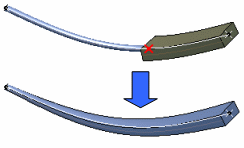About Multi-profile Branches | ||||
|
| |||
Profile Management
You can create branches combining round, rectangular and elliptical profiles.
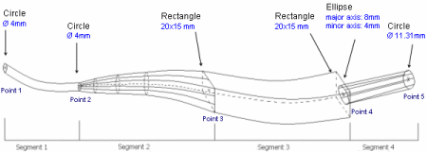
By default, the segment is round. Profile parameters are managed via the Profile Management dialog box. This dialog box lets you manage:
- The profile type at a given location
- A constant section all along the segment
- The section area
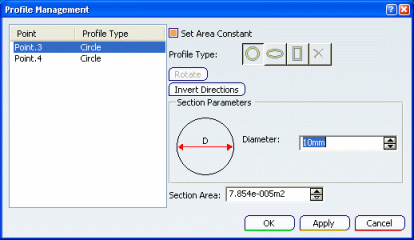
The Profile Management dialog box can also be accessed when routing segments. In the Route Definition dialog box, right-click a point and select Profile Management.
Profile Type
You can change the Profile Type at:
Each end of the segment
- Each segment definition point
- Each way into and out of a support.
To change the profile, select a point and click the profile type of your choice.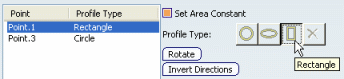
Profile section parameters depend on the profile type. Section parameters can be modified as follows:
- Diameter for a circle
- Major and minor axes for an ellipse
- Length and width for a rectangle.
You can also remove the selected profile at intermediate points of a segment by clicking  , but you cannot remove profiles at segment ends.
, but you cannot remove profiles at segment ends.
Profiles can be rotated and the segment shape based on rotated profiles. Elliptical and rectangular profiles can be freely orientated by clicking Rotate. You can change the axis and the angle in the Rotate Sketch dialog box, at the selected point, or directly in the geometry area:
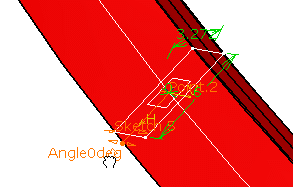
Elliptical and rectangular profiles can also be orientated by clicking Invert Directions. If the algorithm cannot compute the segment based on your parameters, you can resolve a twisted configuration by changing the H axis to -H and the V axis to -V as shown below.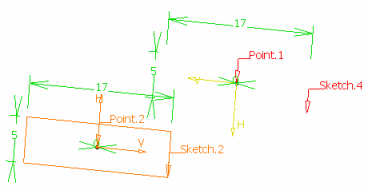
becomes: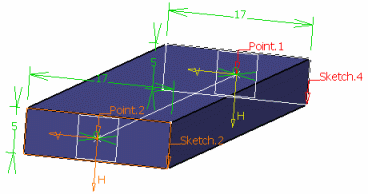
Constant Section
If the Set Area Constant check box is selected, section parameters are calculated to keep the section constant all along the segment:
- If Major Axis or Minor Axis are modified at one point, section parameters are updated at the other points or/and ends to propagate this modification.
- If Length or Width are modified at one point, section parameters are updated at the other points or/and ends to propagate this modification.
![]() This check box is selected by default.
This check box is selected by default.
Section Area
Section parameters and area are linked together: if one changes, the other is automatically updated.
For information about how section parameters are modified if you change the section area and the Set Area Constant check box is selected, see Electrical Geometry Management.
Profile Management Contextual Menu
A contextual menu is available from the Profile Management dialog box. You can:
- Import a profile at a junction
- Import and link a profile at a junction
- Copy a profile across the segment
- Remove the link between profiles.
Ends of Segments
At the end of a segment, you can:
- Import Profile at Junction: copies the end profile of the previous segment at the selected point.
For example, if you import the round profile of the first segment:
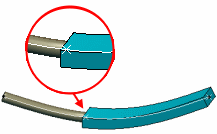
at the start point of the second segment, the result will look something like this:
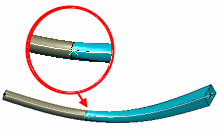
Import and Link Profile at Junction: copies the end profile of the previous segment at the selected point and links both profiles together.
This means that if you change the round end profile of the first segment to an elliptical profile, the start profile of the second segment will also change.
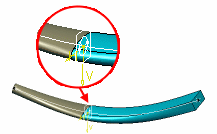
Copy Profile across the Segment: copies the profile at the selected point to other definition points of the same segment.
Any Other Points
At any point which is not the end of a segment, you can:
- Copy Profile across the Segment: copies the profile at the selected point to the other definition points of the same segment.
- Remove Links between Profiles: unlinks profiles that have been linked by a previous import and link.
Note: Using this command does not change the profile at the selected point.
![]()
Branch Points
You can add or remove the branch points on the profile.
Adding a branch point splits the original segment into two. The profiles at the new branch point are the same as the nearest profiles on either side of the branch point.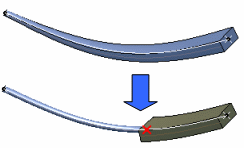
When removing a branch point, the profiles at the location of the branch point are also removed.