Click Live Manipulator
 . If the Roll command is not active, select it.
. If the Roll command is not active, select it.
Select the segment.
The Robot appears on the segment.
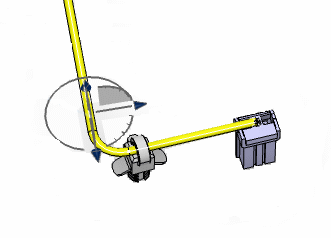
Click the curve of the rolled segment.
The branch is highlighted.
Move the branch with the help of the Robot
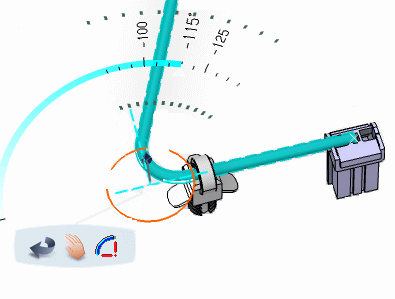
Click the segment arc.
An arrow and a ruler appear.
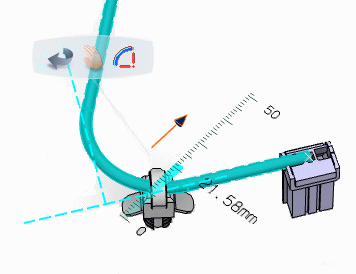
Do either of the following:
- Drag the arrow to increase or decrease the angle radius of the rolled segment.
- Double-click the value on the ruler to enter a specific value for the segment angle.
Note:
- If the input value (for translation or radius) is not compatible with the dimension of the segment, the ruler turns orange and a warning symbol appears.
- If a Business Rule has been implemented and the input value is not compatible with it, a message is displayed on the geometry.
Click the background to validate the changes.
Click the background to validate your changes.
Click Live Manipulator
 again to exit the command.
again to exit the command.