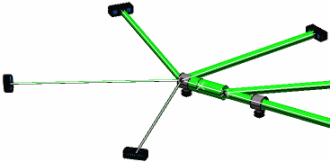Click Live Manipulator  in the Manipulator toolbar.
in the Manipulator toolbar.
Click Umbrella in the Arrange Junction Balloon
in the Arrange Junction Balloon
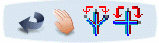
.
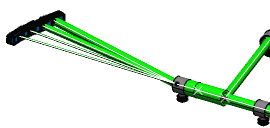
For more information about selection modes, Ponctual, Global and Local modes, please refer to Accessing Commands in Live Manipulator.
Select the branch around which other branches will be arranged near
the junction you want to arrange.
This branch is the fixed branch and it defines the main
direction.
The Umbrella-like pattern is applied on all segments from the far segment end. A rule define the fixed segment. It is the segment:
- with the biggest diameters
- if same diameter, segment with longest length of branch is used
- if same length, it is a random selection
There are two ways of selecting the angle of rotation; for more information, please refer to Arranging Branches in an Equal Angle Pattern.
A preview highlights the junction and shows how branches will be
arranged.
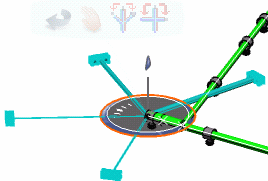
Click anywhere in the 3D background to validate this first action.
Select and rotate the segment having clashes with the segment on which you applied Arrange Junction.
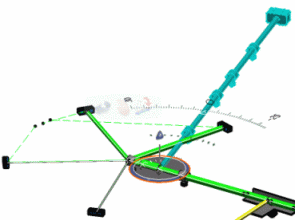
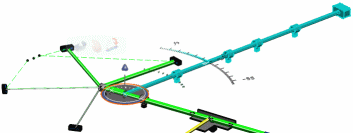
Click anywhere in the geometry area to accept the arrangement.