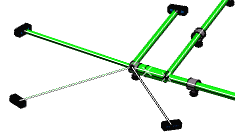Click Live Manipulator  in the Manipulator toolbar.
in the Manipulator toolbar.
Click Equal in the Arrange Junction Balloon.
in the Arrange Junction Balloon.
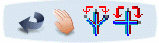
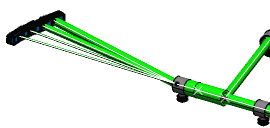
Select the branch around which other branches will be arranged near
the junction you want to arrange.
This branch is referred to as the fixed branch.
The Equal Angle pattern is applied on all segments from the far segment end. A rule define the fixed segment. It is the segment:
- with the biggest diameters
- if same diameter, segment with longest length of branch is used
- if same length, it is a random selection
There are two ways of selecting the angle of rotation:
- If the Branch Point of a Branch is selected as the rotate pivot
point, then the Branch will be split at this point and the split
Segments will be put in a new Branch.
- If the Branch End is selected as the rotate pivot point, then no
split will be done and the whole Branch will be rotated.
If you want to see a message when during the branch split when
arranging junction between branches, you can check an option in Tools > Options
> Equipment > Electrical Discipline > Electrical Harness
Flattening. For more information, please refer to
Customizing.
A preview highlights the junction and shows how branches will be
arranged.
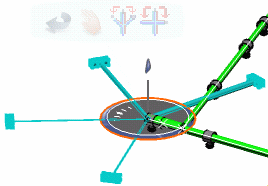
Click anywhere in the 3D background to validate this first action.
A clash appears with another segment. You will need to rotate the whole structure to avoid this clash.
Select the Global Mode  to let you work on the four branches at once and apply rotation on the whole.
to let you work on the four branches at once and apply rotation on the whole.
For more information about selection modes, Ponctual, Global and Local modes, please refer to Accessing Commands in Live Manipulator.
Rotate the four branches.
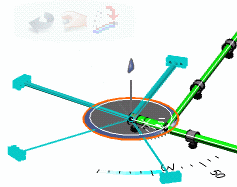
Click anywhere in the geometry area to accept the arrangement.