Select the line.
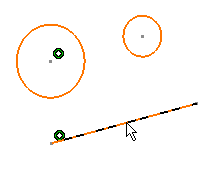
The tri-tangent circle is created. Constraints are similarly assigned
to this circle on the condition that you previously activated Geometrical
Constraints
 in the Sketch tools toolbar.
in the Sketch tools toolbar.
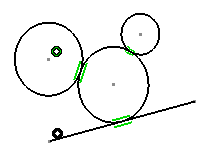
Note:
By default, circle centers appear on the sketch.
In case you create circles by clicking, if you do not need them you
can specify this in the Options dialog box. To do this, go
to Tools > Options > Mechanical Design > Sketcher > Sketcher (tab) dialog box.
