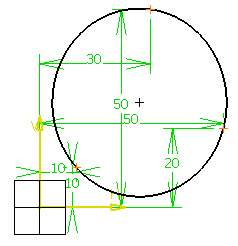Click anywhere in the geometry area
to locate the first
circle point, or if you know where this point must be located, use the
Sketch tools toolbar which now displays value fields for
defining the point coordinates.
For the purposes of our scenario, use the Sketch
tools toolbar value fields. These value fields are:
-
H: horizontal
-
V: vertical
-
R: radius
The toolbar displays one after the other the
value fields for defining the three points of the circle: values
for defining the horizontal (H) and vertical (V) values of a
point on the circle or the radius of this circle.
Position the cursor in the desired fields and key in the desired
values. For example, use the following coordinates:
- First Point (H: 10mm and
V: 10mm)
- Second Point (H: 50mm and
V: 20mm)
- Last Point (H:30mm and V:
50mm)
When done, the three point circle is created: