Click Three Point Arc
 in the Profile toolbar (Circle sub-toolbar).
in the Profile toolbar (Circle sub-toolbar). Click anywhere in the geometry area
to locate the first
arc point, or if you know where this point must be located, use the
Sketch Tools toolbar which now displays value fields for
defining the point coordinates. These value fields are:
-
H: horizontal
-
V: vertical
-
R: radius
For the purposes of our scenario, use the Sketch
Tools toolbar. Position the cursor in the desired fields to key
in the desired values and press Enter. For example, enter:
- Start Point (H: 12mm
and V: 32mm)
Repeat the operation to define the last two points:
- Second Point (H: 27mm and
V: 17mm)
- End Point (H:12mm and V:
7mm)
When done, the three point arc results as shown here:
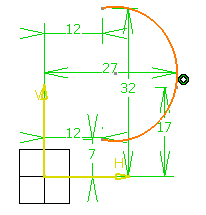
|