Click Corner
 in the Operation toolbar (Corner sub-toolbar).
in the Operation toolbar (Corner sub-toolbar).
Click Trim All Elements
 in the Sketch tools toolbar.
Trim All Elements is the default option.
in the Sketch tools toolbar.
Trim All Elements is the default option.
Select the two lines.
The two lines are joined by the rounded corner which moves as you move
the cursor. This lets you vary the dimensions of the corner.
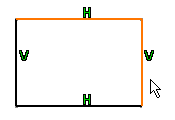
Click Keep as default for next  to keep the
same radius value when creating other corners.
to keep the
same radius value when creating other corners.
Note:
if you want to choose a different radius value, click again
the Keep as default for next command.
Enter the corner radius value in the toolbar: 22mm.
You can also click when you are satisfied with the corner dimensions.
Both lines are trimmed at the points of tangency with the corner.
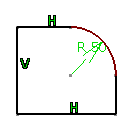
Note:
When you create corners on several vertices and providing a radius is defined, a warning message is issued asking whether you wish to keep the default radius or not.