Click Rectangle
 in the Profile toolbar (Predefined Profile sub-toolbar).
in the Profile toolbar (Predefined Profile sub-toolbar).
Click anywhere in the geometry area
to locate the rectangle first point,
or if you know where this point must be located, use the Sketch
tools toolbar which now displays value fields for defining the
point coordinates.
These value fields are:
-
H: horizontal
-
V: vertical
For the purposes of our scenario, in the Sketch
tools toolbar enter the bottom-left point coordinates: H=20mm,
V=20mm.
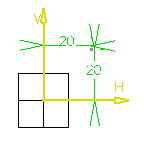
The Sketch Tools toolbar now displays two
additional value fields which are:
Position the top-right corner from the first point entering
these values: Width=40mm, Height=25mm.
The rectangle is created.
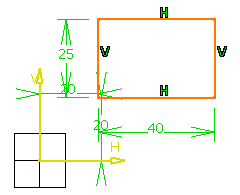
Note:
In this task, we used the Sketch tools
toolbar but you can create this rectangle manually. To do this, move the
cursor to activate SmartPick and click
as soon as you get what you wish.
|