More about Creating Corners | ||||
|
| |||
More about the Corner Command
After clicking Corner ![]() , the possible corner options appear in the toolbar.
The Trim All Elements option is selected by default.
, the possible corner options appear in the toolbar.
The Trim All Elements option is selected by default.

Trim First Element![]() : allows you to trim only the first line you selected to create your corner.
: allows you to trim only the first line you selected to create your corner.
No Trim![]() : no line is trimmed.
: no line is trimmed.
Standard Lines Trim![]() : the trimmed lines are set as standard lines.
: the trimmed lines are set as standard lines.
Construction Lines Trim![]() : the trimmed lines are set as construction lines.
: the trimmed lines are set as construction lines.
Construction Lines No Trim![]() : the trimmed lines are set as non-trimmed construction lines.
: the trimmed lines are set as non-trimmed construction lines.
![]()
Optimization the Corner Operation by Multi-Selection
You can create several corners just by multi-selecting.
For
example, the rectangle endpoints and enter a radius value in the
Radius field (Sketch tools
toolbar). Four corners are created at the same time with the same
radius value.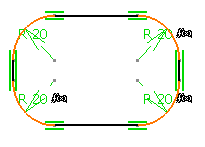
Tip:
|
