Select the profile to be constrained.
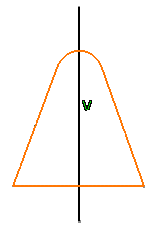
Click Auto Constraint 
The Auto Constraint dialog box appears. The
Elements to be constrained field indicates all the
elements detected by the application after selecting the profile.
Click the Symmetry lines field and select the vertical
line in the geometry area.
All the elements in the profile that are symmetrical to the
Line will be detected.
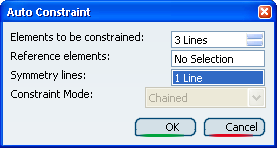
Click OK to constrain the sketch including the profile
and the vertical line and, if needed, modify the location of the
constraints.
- Parallelism
- Symmetry
- Tangency
- Radius
- Angle (two constraints)
- Offset (two constraints)
The sketch is not displayed in green because it is not constrained
in relation to external elements (edges, planes and so on).
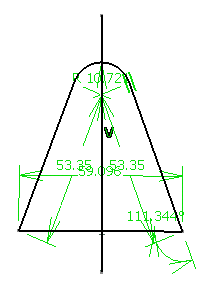
|