More About Editing Multi-Constraint | |||||
|
| ||||
More About Tolerance
In the Edit Multi-Constraint dialog box you can modify, delete, and restore the tolerances.
Modify a Tolerance
You can modify a tolerance either in the Edit Multi-Constraint dialog box or directly from the geometry area.
-
In the geometry area, select the constraint for which you want to modify the tolerance.
The Constraint Definition dialog box is displayed.
-
Right-click in the Value box and select Tolerance > Edit.
Delete a Tolerance
You can delete a tolerance either in the Edit Multi-Constraint dialog box or directly from the geometry area.
-
In the geometry area, select the constraint for which you want to delete the tolerance.
The Constraint Definition dialog box is displayed.
-
Right-click in the Value box and select Tolerance > Suppress.
Restore a Tolerance
In the Edit Multi-Constraint dialog box you can restore the tolerances. This applies to the selected constraint. It restores the tolerance to its initial state, when the multi-edit command was launched.
-
Select the constraint for which you want to restore the tolerance.
Click Restore Initial Tolerances.
Important: - If tolerances did not exist, and were created later on, they will be deleted.
- If tolerances did exist, and were deleted or modified later on, they will be restored to their initial values.
![]()
More About Constraints
You can multi-select constraints and thus apply the same tolerance for all of the selected constraints.
Multi-Select Constraints
-
Select the constraints for which you want to apply a tolerance.
-
Enter a value in the Maximum tolerance and Minimum tolerance boxes.
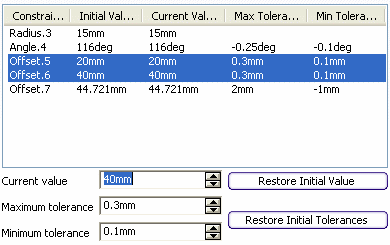
The tolerances are displayed on the sketch with the corresponding dimension.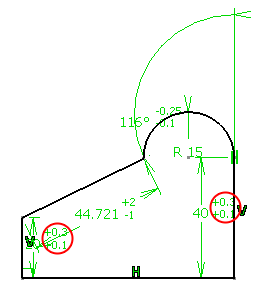
Important: - The display of the tolerances and their edition in the multi-edit command is done only for dimension constraints of the sketches.
- The display of the tolerances is not done as in the standards, since it is just a way to have a global view of tolerances.
![]()
Diameter Dimensions
The Edit Multi-Constraint dialog box indicates diameter dimensions as radius dimensions with their corresponding values.
![]()
Contextual Commands
Standard contextual commands, those you can get from any constraint definition dialog box, are available from the value field.
These commands are:
-
Edit formula...: enables you to edit a formula.
-
Edit...: enables you to edit a parameter.
-
Add tolerance...: enables you to edit tolerances.
-
Change step: specifies an increment/decrement amount.
-
Add Multiple Values...: enables you to add multiple values for the object.
-
Add Range...: enables you to add a range.
-
Edit Comment...: enables you to add a comment.
-
Lock: enables you to lock a parameter.