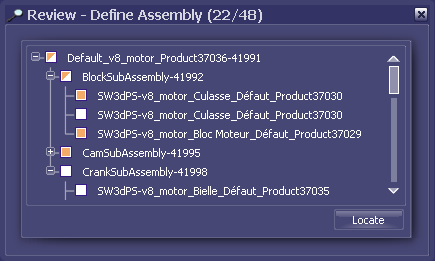Define Assembly | ||
| ||
Simulation Features
There are no simulation features associated with the Define Assembly action.
To suppress a component, click on the component in your model. All suppressed components are displayed in gray; active components are displayed in green. To restore a component to the assembly, click it again.
When defining an assembly, it is often necessary to select components that are inside other assembly components or obscured by other assembly components. You can use the F7 key to temporarily render a component translucent, allowing you to see through it and select a component behind it; see Digger Selection for more information.
You can also use the Review Panel to display a tree view of your model structure. Use the check boxes to suppress and restore components or entire subassemblies. See Review Panels for more information.