Digger Selection | ||
| ||
When working with assemblies in DesignSight, it is often necessary to select surfaces or components that are obstructed by other components in the model. Instead of using the traditional hide/show or deactivate/activate tools to adjust the model display, you can use the digger tool to temporarily disable components in the model view.
To use the digger, move the pointer over the assembly component you want to disable and press F7. The disabled component becomes translucent and can no longer be selected; you can, however, select surfaces or components behind the translucent component. You can use F7 repeatedly to remove additional layers of components in your assembly, effectively "digging" into the interior of your model.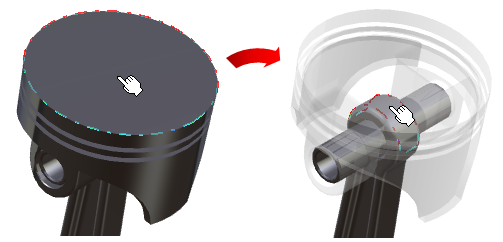
To restore components to the display:
- Click the background or press F8 to restore all disabled components.
- Press F9 to restore only the most recently disabled component; you can continue pressing F9 to restore disabled components in reverse sequence.