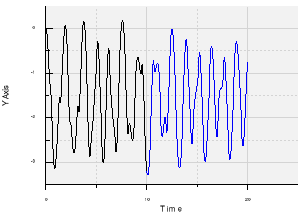Activate Mechanics.Multibody.Examples.Elementary.DoublePendulum from the Modelica Standard Library.
Use one of the following methods:
- Select from the menu bar.
- Select Parameters Initial Value from the Execution toolbar to display the Initial Conditions window, then click Import initial conditions from results
 .
.
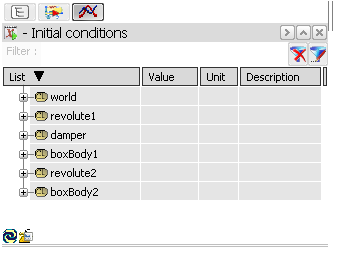
The Import initial conditions from result dialog box appears.
Select the result containing the initial conditions you want to import:
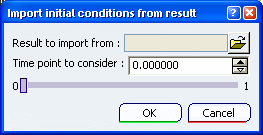
In the Time point to consider field, define the start time to be considered by moving the slider or editing the field.
Click OK to close the dialog box.
The Initial Conditions window appears.
Click Execution Setup  and open the Attributes tab.
and open the Attributes tab.
Note that the Start time is the imported Time point to consider.
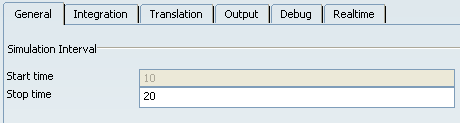
Click Virtual Execution  to perform a simulation.
to perform a simulation.
The Variable Browser appears.
In the same plotter, plot the same variable (Revolute1.Phi, for example)
- From the Variable Browser of DoublePendulum
- From the Variable Browser of DoublePendulum_from0to10
Note that the virtual execution of DoublePendulum is the continuity of the DoublePendulum_From0to10 result.