Open a Simulation Result
You can open a simulation result.
From the menu bar, select . The Simulation Result File Open dialog box appears.
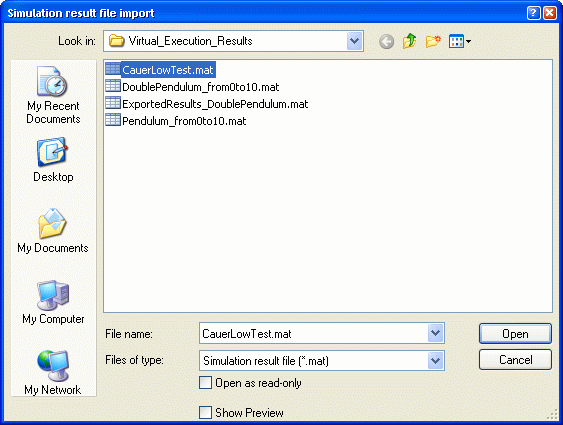
Browse to select the convenient .mat file. Click Open. A new Variable Browser displays the imported simulation results. Its title displays the name of the opened file and the hour / date of the open.
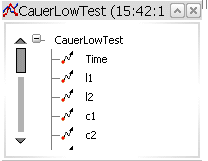
You can then display plots or replay the 3D animation, as from any Variable Browser.

Export a Simulation Result
You can export a simulation result.
Before you begin, perform a simulation.
From the menu bar, select  . . From the Variable Browser, select a result. The Simulation Result Export dialog box appears.
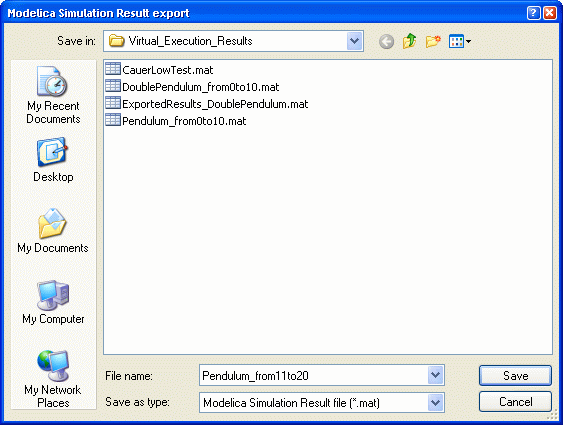
Enter a name for the exported file. Click Save to create a new .mat file containing the simulation results.

Save Simulation Results
To save your simulation result., select Tools > Virtual Execution... > Save Simulation Results.
|
![]()