This scenario shows you how to plot two variables in a window, and how to plot the comparison between these two results.
From the Variable Browser, right-click a variable (scalar variable only) to display the contextual menu.
To plot the result in a new window, you can either:
- Select New Plotter.
- Double-click the variable.
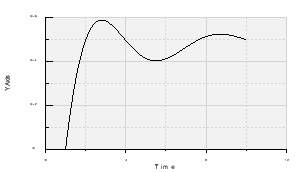
Optional: To modify the variable to be taken into account as the abscissa of the plot,
- Right-click the chart and select Change Abscissa Variable.
- In the Variable Browser, select the variable that you want to use for the abscissa.
Right-click a second variable, then select Existing Plotter > Plotter1.
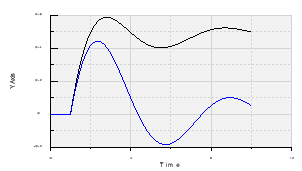
The second variable is added to the first plotter.
Right-click the same variable, then select Plot Difference With...
The Plot Difference With... dialog box appears, in which you can select a destination for your plot.
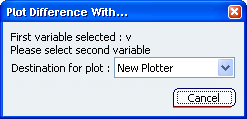
Select Plotter 1 in the Destination for plot box.
From the Variable Browser window, select the first variable.
The comparison between these two values is computed and added to Plotter 1.
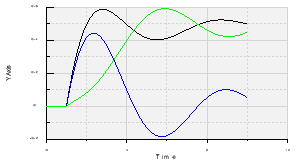
Click Close to exit the Plotter window.